Checking Out Pages
A checked out page can be modified. The page is assigned to the person who has checked out the page. Only the person who checks out the page can make changes to it.
To check out a page:
Related Topics
A checked out page can be modified. The page is assigned to the person who has checked out the page. Only the person who checks out the page can make changes to it.
This page must be checked out to you before you can edit it!
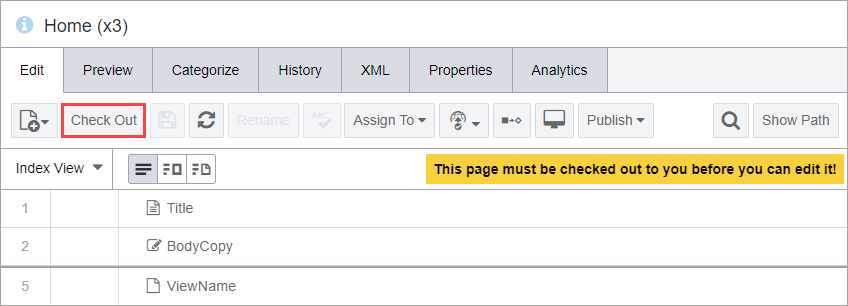
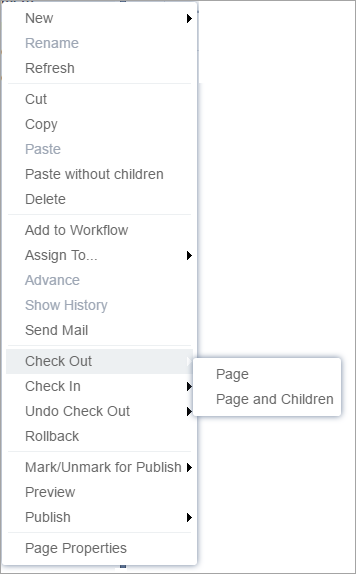
Related Topics
