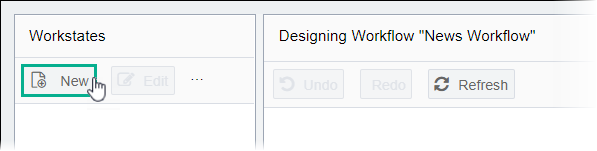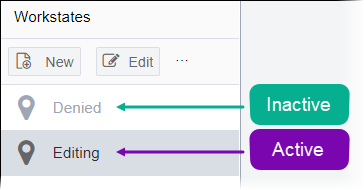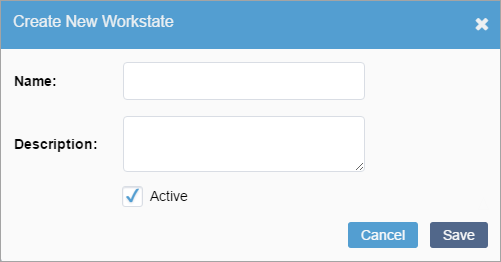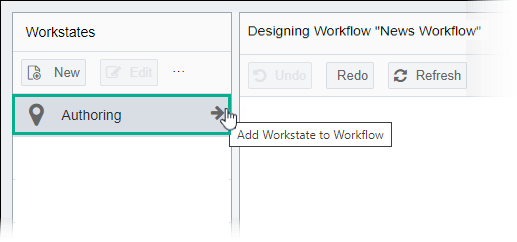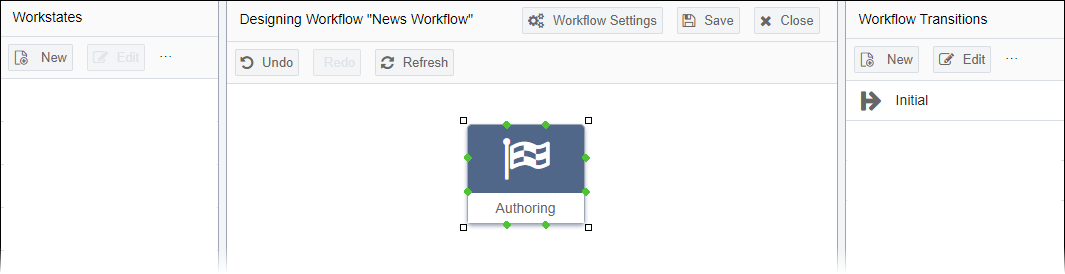Creating and Configuring Workstates
Prerequisites:
- See Workflows Designer Prerequisites for details.
- A workflow must exist. See Creating Workflows or Editing Workflows for details.
Create workstates to identify tasks, sets of tasks, or status in the workflow.
To create a workstate and add it to workflow:
Task Troubleshooting:
Important
To save the workflow, the workflow requires at
least one workstate. If the workflow has multiple workstates, all workstates require
cohesive transitions before saving.
Next Steps: Create transitions to move between workstates.