Using Search to Locate Pages
If you don't know a page's xID or name, but you know a little bit about the page content, you can locate the page using the Search feature.
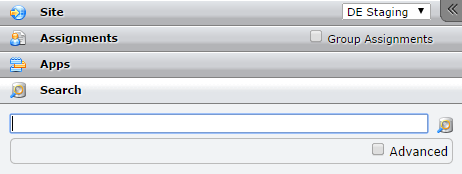
Accessed via Search in the accordion pane, the search engine indexes individual text fields on the design-time site and can be configured to search for recycled pages and previous versions of pages.
There are a few details to keep in mind about the search functionality:
- Search is not case sensitive.
- Only whole and hyphenated words are searchable. The strings "academics" and "academic-s" will return pages with the word "academics" in them. But "aca" or "academic" will not return "academics."
- Depending on the size of the site, there may be up to a 10-second delay between content updates and indexing.
- A search will only return the 200 highest-ranked matches.
- The search results table can be sorted by column, in ascending or descending order.
You can enter either keywords or queries in the search field. Queries follow the syntax field:value and can be joined by and / or. For example, the following string would return pages with "academics" in either the title field or the abstract field:
title:academics or abstract:academics
To Search for a Page or Component:
- Select Search in the accordion pane.
- Enter the search term(s) or query in the search field.
- Click the search button to the right of the search field. The results of the search will show below the text field.
Using Advanced Search
With the Advanced check box enabled, you can choose to search checked-out pages, recycled pages, and previous versions of pages.
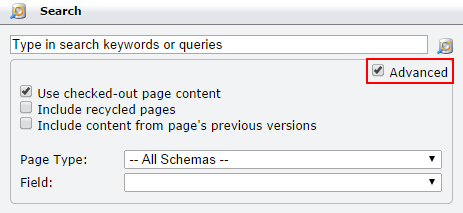
Use checked-out page content is selected by default. With this setting selected, a search returns content from checked-out pages if a) the pages are checked out to the user or b) the user is an administrator. Also, the "Checked out" column appears in the search table results.
When Include recycled pages is selected, searches include pages that have been deleted to the recycle bin, and the Deleted column appears in the search-results table.
If you select Include content from page's previous versions, searches will include content from older versions of pages, and the "Version" column will appear in the search-results table.
You can also narrow your search using the Page Type and Field menus. The field values available depend on the page type selected.
To Perform an Advanced Search:
- Click the Advanced check box beneath the search field.
- Configure the search using the available checkboxes and drop-down menus.
- Perform a search as described above. The results of the search will show below the Advanced area.
