Creating Users
Prerequisites: Users require site administrator permissions to complete
this task.
Create users and choose their authentication system to
save to the Cartella database. In other areas of Cartella, users can be added to groups,
assigned permissions, and viewed in the User Directory.
To create a user:
- Log in to Cartella.
- Navigate to Settings > Users.
- Click Create New User.
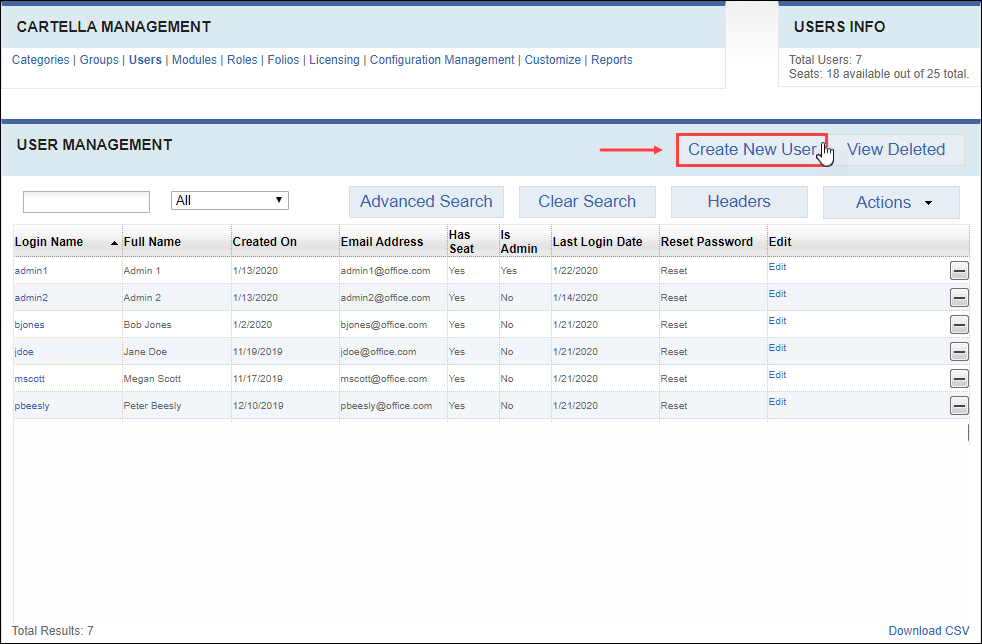 NoteClick Manage Fields to add, remove, or edit fields that display in this view. See Field Management for details.
NoteClick Manage Fields to add, remove, or edit fields that display in this view. See Field Management for details.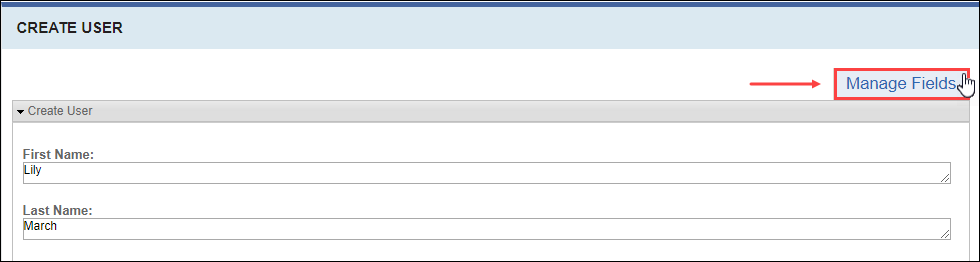 The Create User view displays.
The Create User view displays.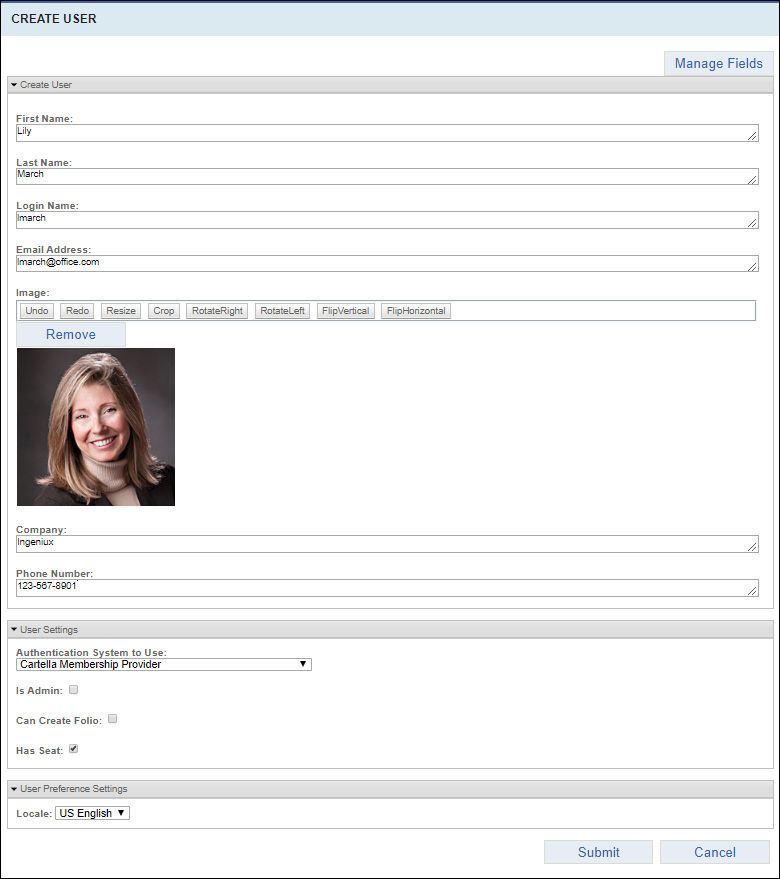
- Enter the following fields in the Create User section:
Field Description First Name User's first name. Last Name User's last name. Login Name User's account login ID. ImportantThe user enters this ID to log in to Cartella.Email Address User's email address associated with Cartella. ImportantEnsure the email is valid. Cartella sends password notifications to this email.Image User's profile image. Upload an image file. NoteSee Editing Images for details to edit the image's appearance.Company User's company affiliation. Phone Number User's phone number. NoteThe listed fields display by default. Available fields, field requirements, and field order may vary depending on the administrator's Manage Field settings for users.NoteFields in the Create User section display on the user's profile view. - Select an option from the Authentication System to Use
drop-down list in the User Settings area.NoteOptions aside from Cartella Membership Provider require additional configuration.ImportantAfter saving, administrators cannot change the user's authentication system.
- Clear or select the following permissions in the User
Settings area:
Permission Description Is Admin Allows the user to: - Create, edit, and delete all site content items.
- Access locked folders and private entities (e.g., Settings).
- Access Can Create Folio permissions.
- Access Has Seat permissions.
WarningAs an administrator, if you clear and save your own Is Admin permission, you cannot reinstate it.Can Create Folio Allows the user to: - Create folios and modules.
- Access Has Seat permissions.
Has Seat Allows the user to: - Create and upload site content in areas where they have group- or user-given permissions.
NoteA user with this permission counts against the licensed limit to seated users.NoteIf all permissions are cleared, the user can only post comments on site content. - Select a locale-specific language in the User Preference
Settings area.When saved, the Cartella instance displays content in the selected language for the user.
- Click Submit.The user's profile displays.
