Configuring Post-Publish Content Processor
Prerequisites:
Administrators must set up and configure the DITA publishing pipeline. See Initial DITA Configuration.
When content publishes to a publishing target with a content processor configured, the system runs post-publish processing on the content.
For DITA publishing, the system uses the target's DITA post-publish content processor as part of the DITA publishing pipeline. This triggers post-publish processing for the DITA map and all its dependencies.
DITA publishes and previews require the DITA content processor to be configured in order to run DITA Open Toolkit (DITA-OT) transformations.
To configure a DITA post-publish content processor:

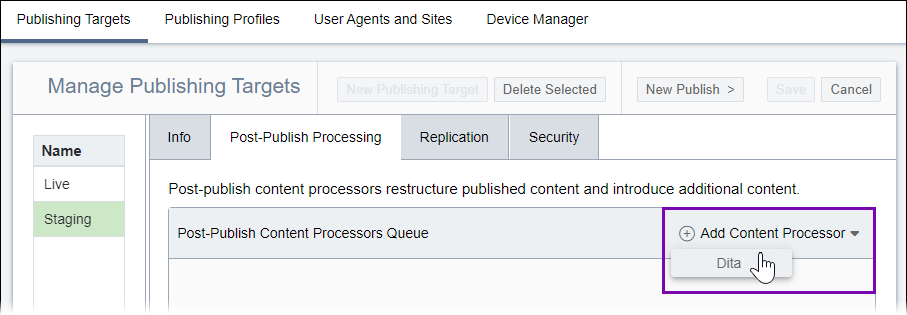
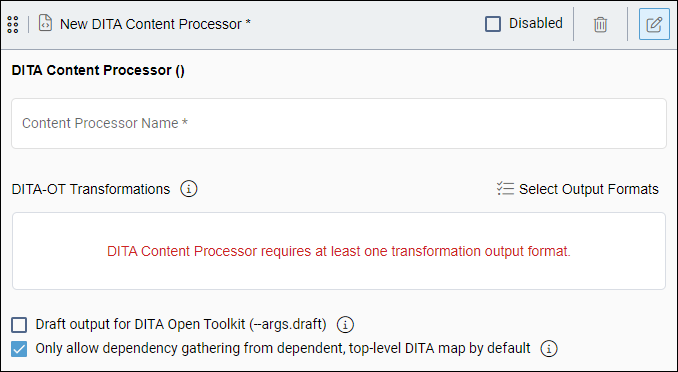
 in the
in the