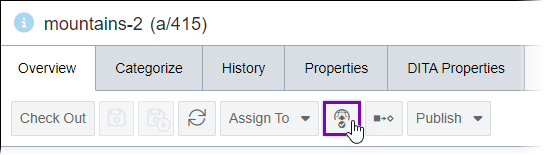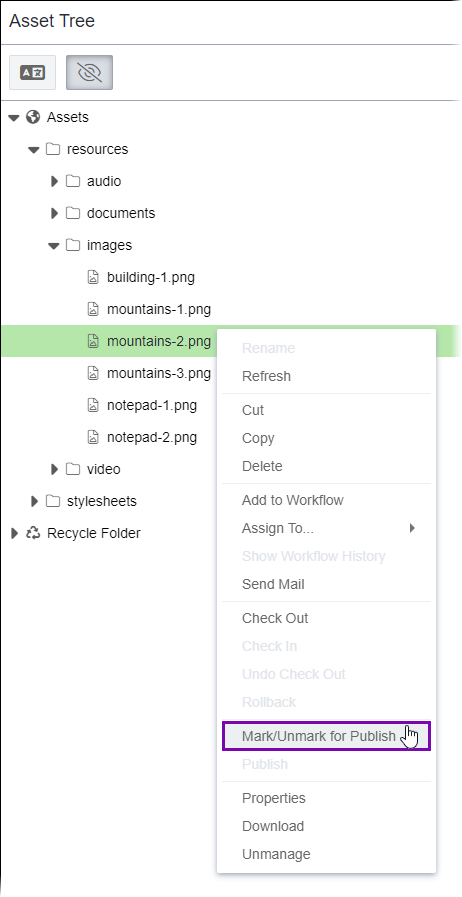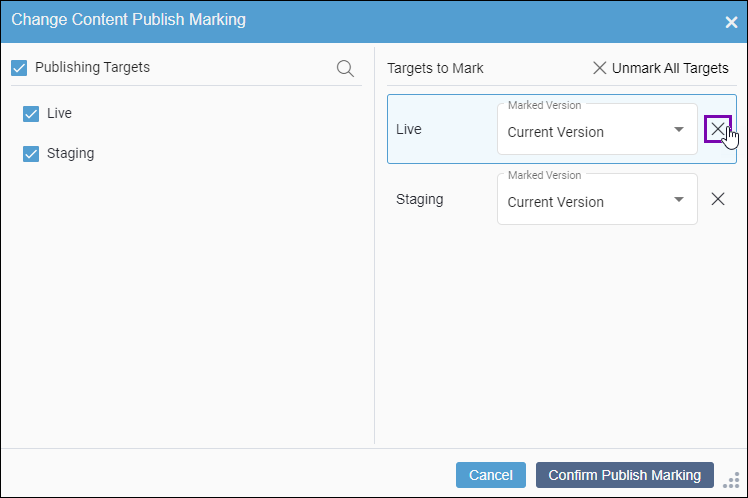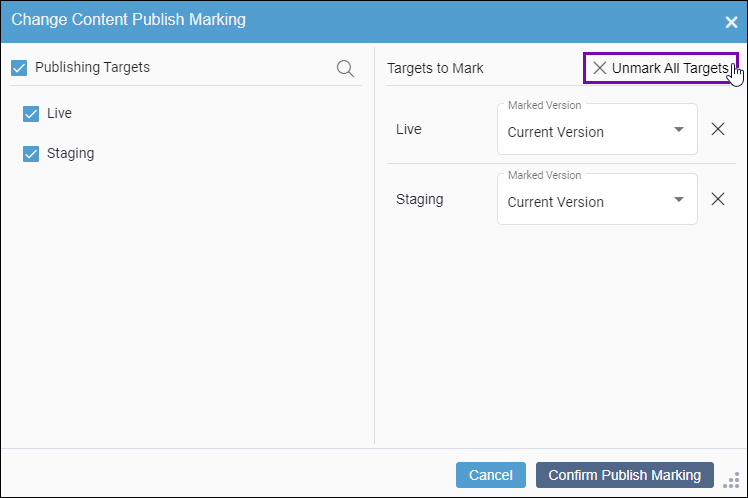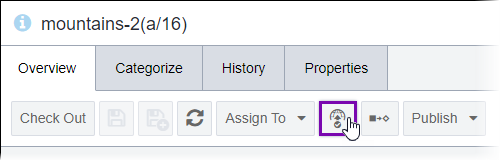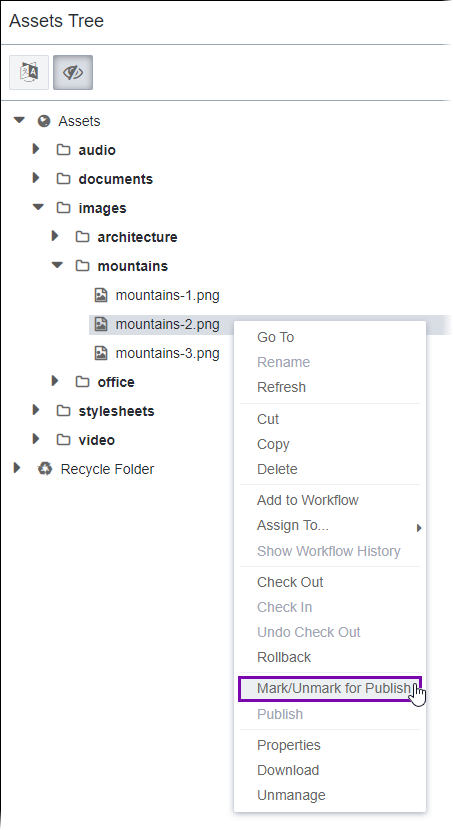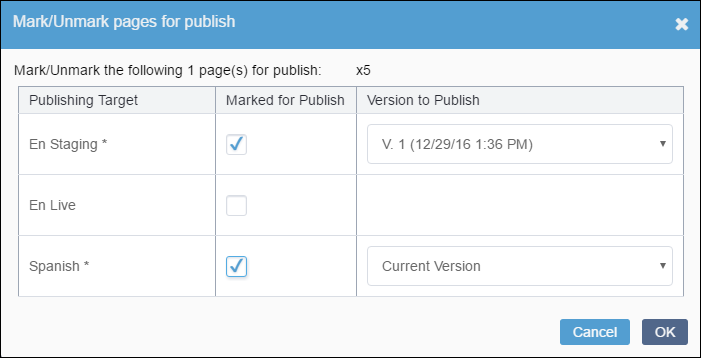Unmarking Pages for Publish
The unmark-for-publish action tells the CMS to not publish unmarked content items and site folders. When content items and site folders are unmarked for publish, the CMS doesn't publish those items, no matter if the items are checked in and or if publishes are executed.
If users unmark content items and then execute a publish and replication, the DSS server reflects the "unmarked status" of these items. The DSS treats any requests to these unmarked items, either by xID or by URL, as content that doesn't exist and returns a 404 error message (This error message indicates the client can communicate with a given server, but the server can't find the requested page.). This response occurs no matter if the xID files still exist in the replication target.
The Mark/Unmark for Publish UI differs depending on your CMS site version. Follow the steps that correspond with your version.

 in the item's
in the item's