Marking and Unmarking Pages for Publish
The mark-for-publish action tells the CMS that the changes made to a checked-in page are ready to be published. Like the check-in action, this action helps ensure that pages will not be prematurely published.
The site tree reflects mark-for-publish status. If marked for publish, the page name appears in bold text; if unmarked for publish, the name appears in plain text.
New pages are unmarked for publish by default.
Marking a Page for Publish
Marking a page for publish indicates to the CMS that the page is ready to be published. This, in conjunction with the appropriate check-in and publish actions, makes the page available for publishing to the web.
When marking a page for publish, you can choose to mark only the page itself, or to mark the page and all its children. These two options ("page" or "page and children") make it easy to configure site-wide publishing options while making exceptions for individual pages. For instance, if you mark the home page and its children for publish, you are effectively telling the CMS to send the whole site to the publishing folder on the next full publish. Having taken this site-wide action, you can then unmark individual pages that are not ready to be published.
Having chosen to publish either a page or a page and its children, you see the Mark/Unmark pages for publish dialog.
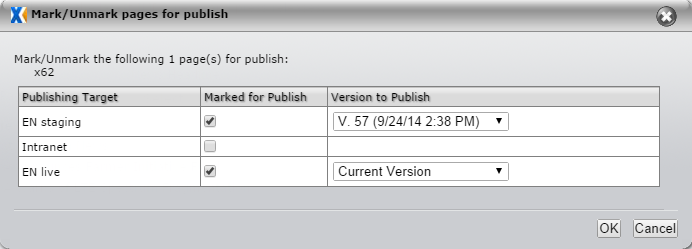
In this dialog you can choose to publish different versions of pages to different publishing targets. This functionality is particularly useful for sites that employ test environments, because you can test new content in one environment while an older version of the content remains marked for publish to the live environment.
To Mark a Page for Publish:
- Right-click the page in the Site Tree.
- Select Mark/Unmark for Publish > Page or Mark/Unmark for Publish > Page and Children. The Mark/Unmark pages for publish dialog appears.
- Choose which version(s) of the page (or page and children) will be marked for publish to which publishing target(s). Click OK.
You can mark a page for publish outside workflow by right-clicking the page in the Site Tree, selecting Page Properties, and configuring the action at the Mark for Publish tab.
A new page must be checked in before it can be marked for publish. (This prevents incomplete pages from appearing in navigations.) Attempting to mark a new checked-out page for publish generates an error message.
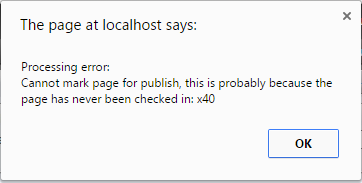
Unmarking a Page for Publish
The unmark-for-publish action tells the CMS that the page is not to be published. While the page is unmarked for publish, changes to it will not be published, even if the page has been checked in and a publish has been performed.
If you apply "Unmark for Publish" to pages or components and then execute a publish and replication, then the DSS server reflects the "unmarked" status of these objects. The DSS treats any requests to these unmarked objects, either by xID or by URL, as content that don't exist and will return a 404 error message. (This error message indicates that the client is able to communicate with a given server, but the server can not find the requested page.) This response occurs even if the xID files still exist in the replication target.
To Unmark a Page for Publish:
- Right-click the page in the site tree.
- Select Mark/Unmark for Publish > Page or Mark/Unmark for Publish > Page and Children.
- Uncheck the Marked for Publish checkbox(es) for the page(s) to be unmarked for publish. Click OK.
Unmarking a page for publish does not necessarily remove the file from the DSS. It tells the CMS server not to copy the file into the publishing target that PeerSync will copy to the DSS. It also tells the navigations on the CMS server to stop displaying links to the unmarked page. However, a copy of the unmarked page still resides on the DSS.
