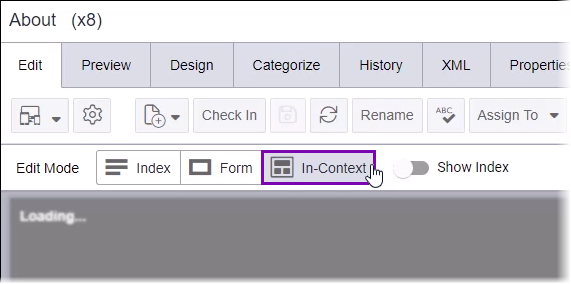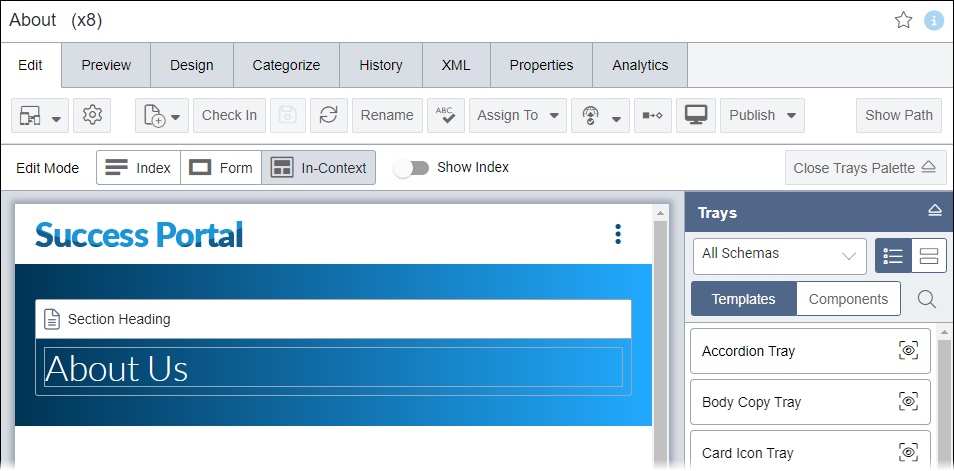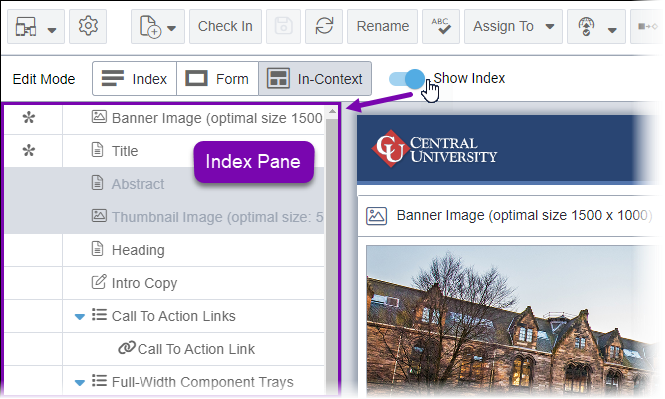CMS 10.6 Accessing In-Context Editing Mode
Prerequisites: Administrators and developers must configure views and editable fields for In-Context
Editing (ICE) mode. See CMS 10.6 Configuring and Rendering In-Context Editing (ICE) Content for details.
Use In-context editing (ICE) to visually preview and edit content at the same time. Users can access ICE mode in the Edit tab of site pages.
To access the ICE mode:
Next Steps (optional):
- Edit fields within the page fields structure via ICE mode.
- Edit existing component content units or components within the page fields structure via ICE mode.
- Make changes to list elements and their list items within the page fields structure via ICE mode.
This section includes: