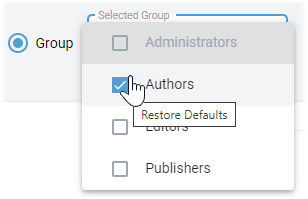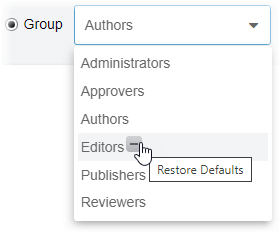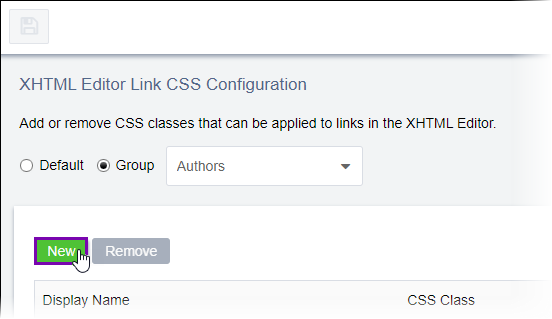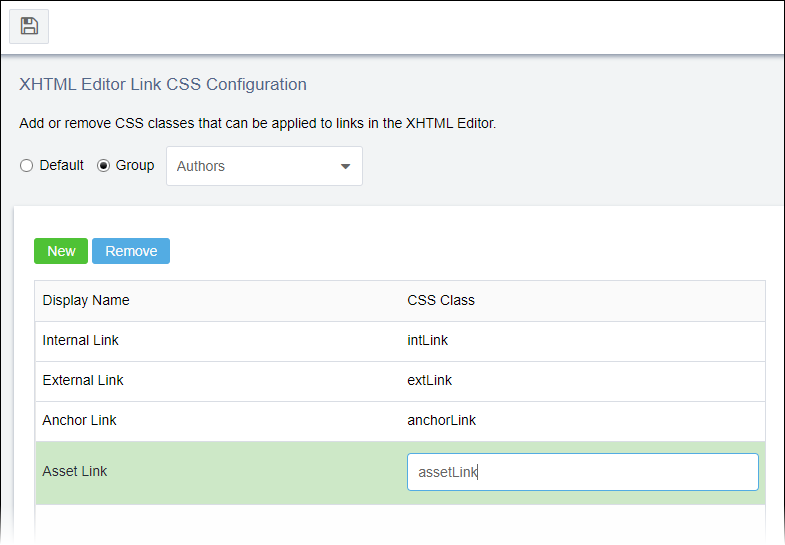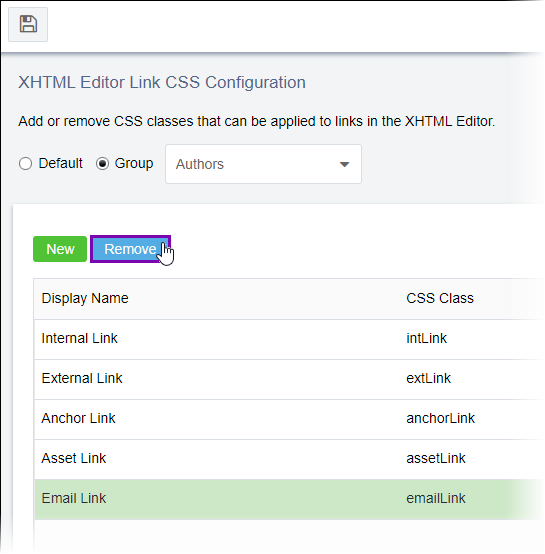XHTML Editor Link CSS Classes
Prerequisites:
- User groups must exist for administrators to configure the Group option. See Creating Groups for details.
- The Custom CSS file that contains the link CSS classes must exist and be specified. See XHTML Editor Custom Content CSS for details.
Administrators can customize CSS link selectors (i.e., classes) available to users in the XHTML editors. Specify link classes to make available by default or on a "per group" basis.
To set available XHTML editor link CSS classes: