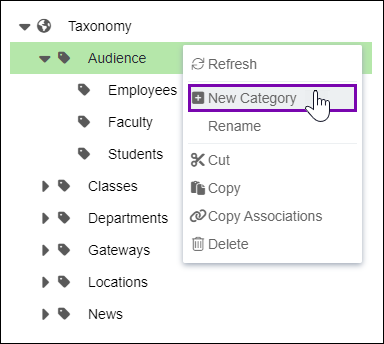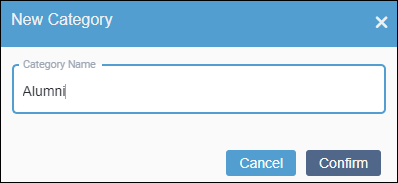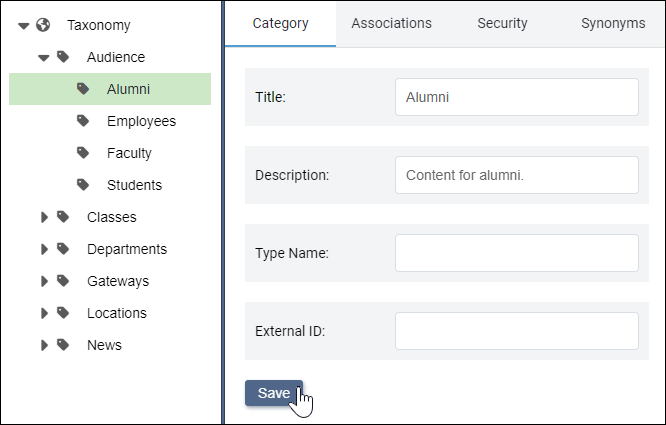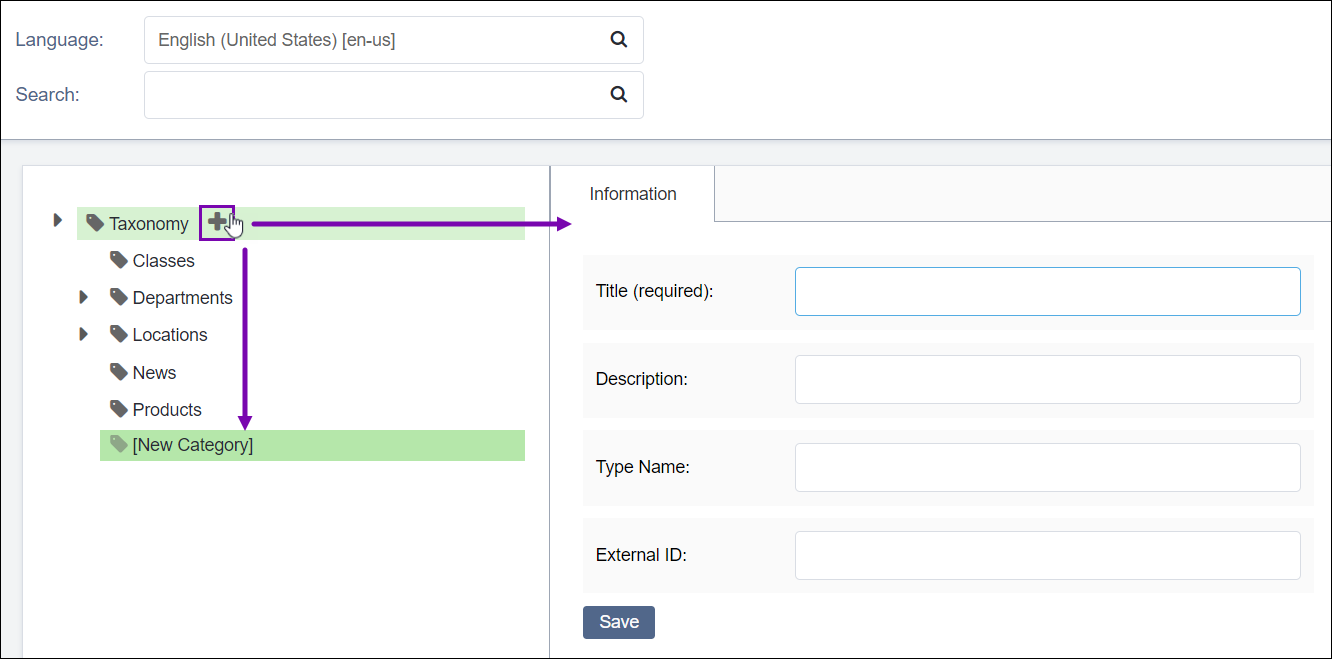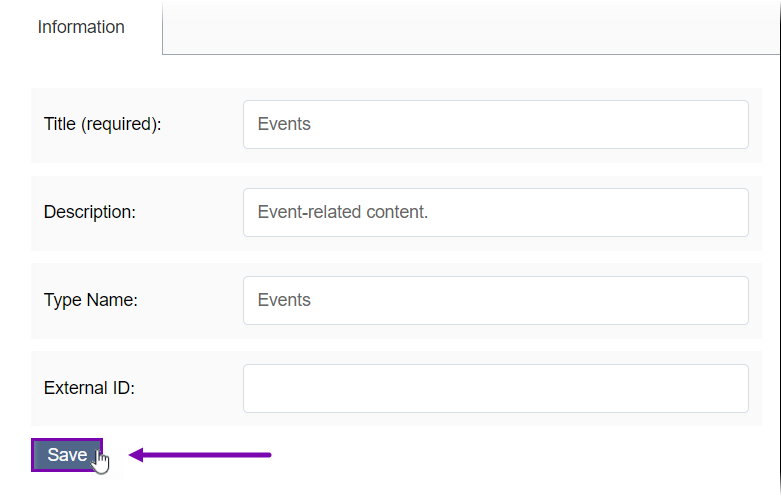Creating Taxonomy Categories
Prerequisites:
Administrators must complete taxonomy prerequisites. See Taxonomy Prerequisites for details.
WorldView must be configured for multilingual categories. See Translation Prerequisites for details.
Users with permissions can create taxonomy categories to associate with content items.
The Taxonomy Manager UI differs depending on your CMS site version. Follow the steps that correspond with your version.
CMS 10.6 Steps
To create a taxonomy category:
CMS 10.0–10.5 Steps
To create a taxonomy category:
Next Steps:
Choose one of the following optional steps.
- Associate the Category to content items.
- Set Taxonomy Security to manage user group category access.
- Add Synonyms to the taxonomy category.
- Localize the Category to multiple languages.