Adding Hyperlinks in the XHTML Editor
Hyperlinks are an important part of web writing. In the Ingeniux CMS environment, links to other pages in the site are considered internal links. Internal links rely on the xID of the page to which the link points. By relying on this unique page identifier, the link will retain its integrity even if the page is moved elsewhere in the site.
Adding a Hyperlink to an Internal Page
- Select the text to be hyperlinked in the XHTML Editor.
- Click Insert/Edit Link.
The Insert/Edit Link dialog appears.
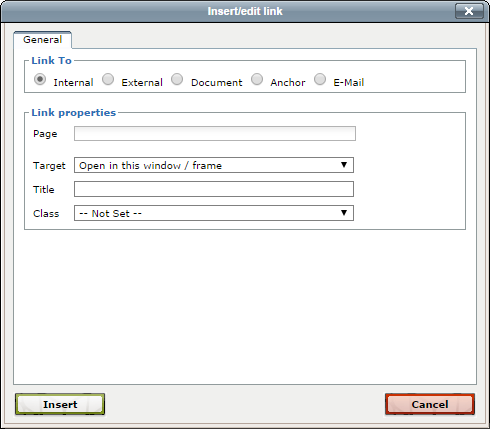
- Type the first few letters of the desired page name in the Page field and select the desired page from the list. Alternately, you can enter the page's xID.
- Specify a target, title, and class, if desired.
- Choose Insert.
Adding a Hyperlink to an External Page
In the Ingeniux environment, links to pages outside the site are considered external links. When you create an external link, it's important to test the link to ensure accuracy.
- Select the text to be hyperlinked in the XHTML editor.
- Click Insert/Edit Link. The Insert/Edit Link dialog appears.
- Select External.
- Click the Browse icon.
- Type the URL for the desired page in the address line and click Go. (Pressing Enter also locates the page.)
- Verify that the expected page appears and click Save Address.
- [Optional] Specify a target, title, and class.
- Click Insert.
Adding a Hyperlink to a Document or File
Links to files stored on the web server are called document links. To reference a file in a link, it must first be uploaded through the Asset Manager.
- Select the text to be hyperlinked in the XHTML editor.
- Click Insert/Edit Link. The Insert/Edit Link dialog appears.
- Select Document.
- Click the Browse icon. The Asset Manager dialog opens on the Documents folder.
- Select a document and click OK.
- Click Insert.
