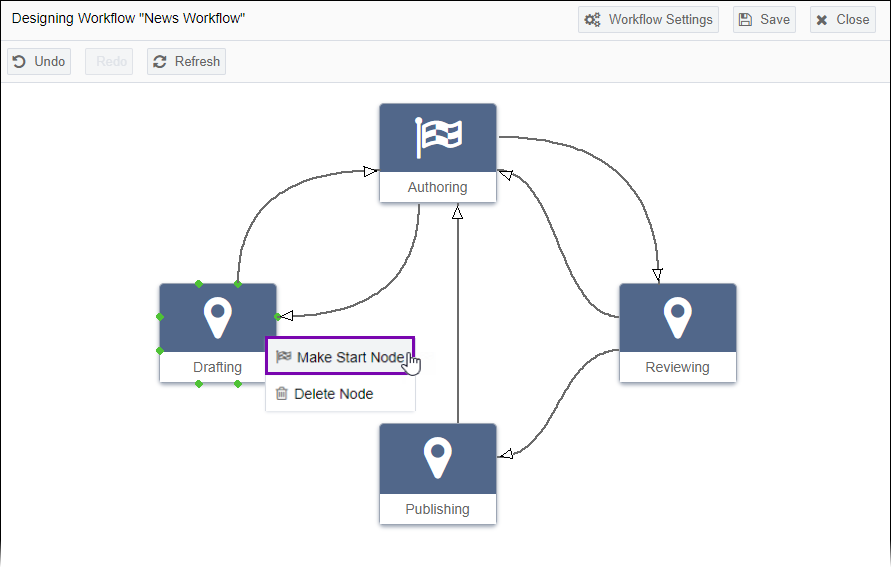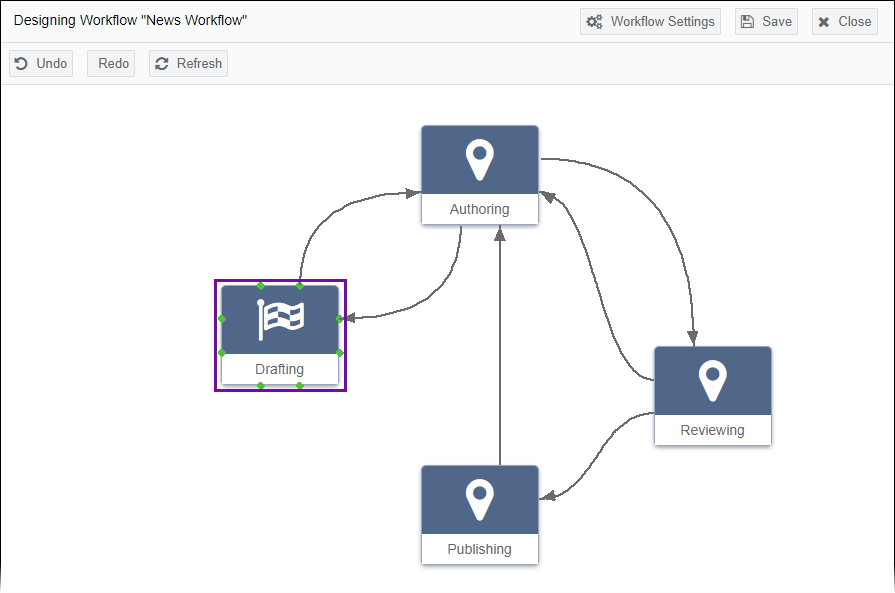Changing Start Nodes
Prerequisites:
- See Workflows Designer Prerequisites for details.
- Workstates must exist in the workflow. See Creating Workstates for details.
Start nodes indicate which workstate the content items enter when joining workflows.
Each workflow requires and contains only one start node. Adding a start node generates a
transition called Initial in the Workflow Transitions area. Use
the Designing Workflow area to change the start node.
Warning
If you change the start node, ensure the workflow advances content
items as intended. Changing the start node maintains all workstate transitions. If an
administrator saves a different workstate as the start node, only the transitions
connected to that workstate are available to advance the content item.
To change the start node (i.e., initial workstate):