Configuring Windows Server 2012 for the Ingeniux CMS
Before installing the Ingeniux CMS and configuring a web site, you will need to configure the server that is hosting the site. The following instructions can be used by system administrators to quickly configure Windows Server 2012 for Ingeniux CMS 9.0 installation.
- Log onto your server as an administrator, then access the Server Manager. This application typically opens automatically for administrators logging onto a Windows Server-based operating system.
- In the Server Manager dashboard, open the Add Roles and Features wizard by clicking on the "(2) Add Roles and Features" link, or by using the Manage menu item in the upper-right corner of the dashbaord.
- In the Add Roles and Features wizard, click Next on the welcome screen, then select Role-based or Feature-based Installation. Click Next to continue.
- At the Select destination server step, select the server on which you want to install roles and features (this should be the machine you are logged onto). Click Next.
- At the Server roles step, enable the following roles: Application Server and Web Server (IIS).
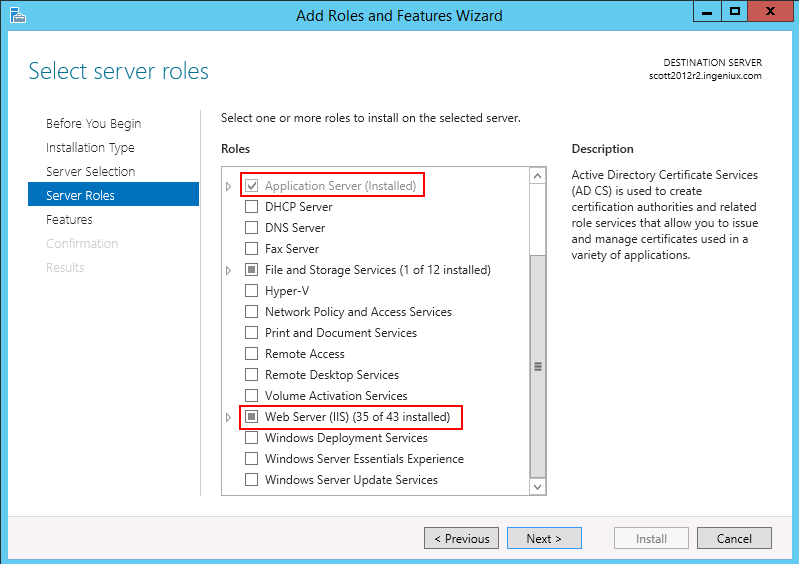
- At the Features step, enable the following features, including all their children:
- .NET Framework 3.5 Features
- .NET Framework 4.5 Features
- User Interfaces and Infrastructures (Desktop Experience)
Click Next.
- At the Confirm installation selections step, review that you have installed all the roles and features mentioned here, and then click Install.
- At the Application Server, enable Role Services and all its children.
- At the Web Server Role (IIS), enable the following features and their children:
- Application Development
- IIS 6 Management Compatability
- Install MVC 3, MVC 4, and Microsoft .NET Framework 4.5.
- Download and install Microsoft Core XML Services (MSXML) 6.0.
