Developing Cascading Stylesheets
By default, the primary Cartella stylesheet, style.css, can be found in [SITE_ROOT]\Content. By editing this file, you can change the look and feel of your Cartella instance. This file references the graphics that are loaded in served pages and handles other aspects of Cartella presentation.
CSS by Example
For instance, you could modify the .igxLogo selector to change the logo that displays in the upper-left corner of Cartella.
#IgxHeader .IgxLogo { position: absolute; /*top: 27px; left: 0; width: 165px; height: 42px; margin: 0; background: url(../images/img/logo.png) no-repeat; text-indent: -10000px;*/ top: 0px; left: 0; width: 300px; height: 100px; margin: 0; background: url(../images/img/new_logo.png) no-repeat; text-indent: -10000px; }
By editing the :hover pseudo-class, you could change the color of footer links when a user points to them.
/*a hover {color: #000;}*/ a hover { color: #FF1493;}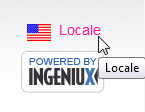
The specific changes you make to style.css depend on individual site needs. For additional help with Cartella's CSS, contact Ingeniux Support.
