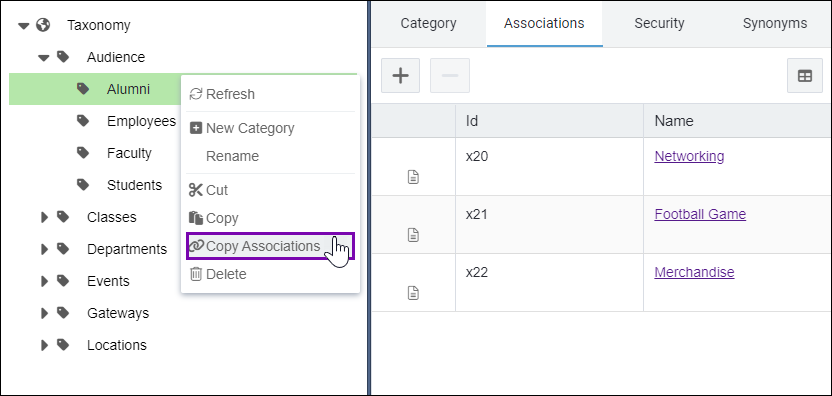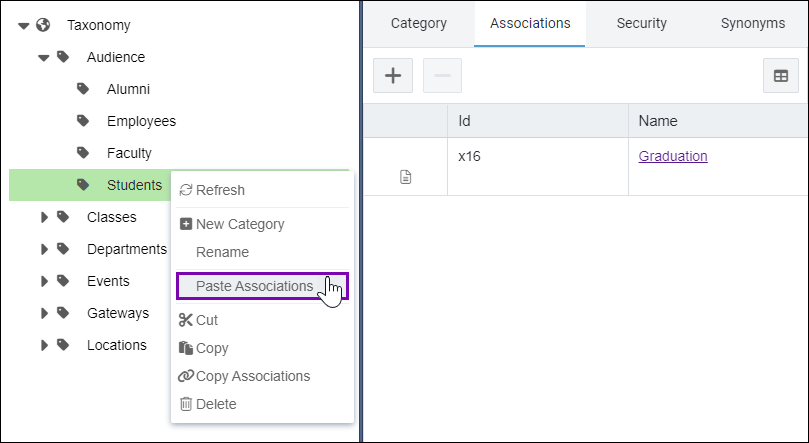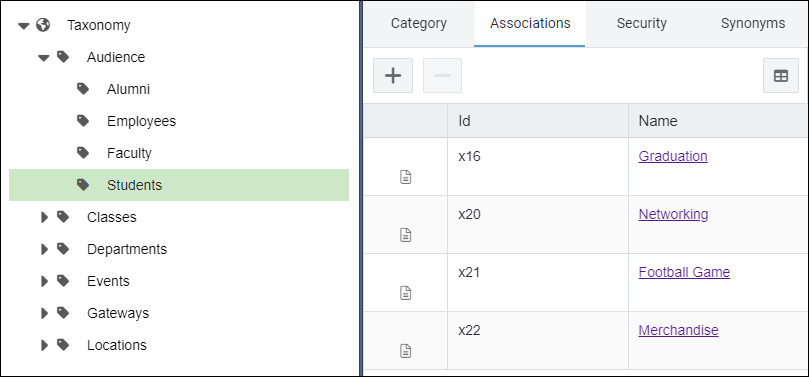CMS 10.6 Copying Category Associations
Prerequisites:
CMS 10.6 must be installed. See CMS Statistics for details to check your version.
Users can add all the content item associations of one or more categories to another category by copying and pasting the associations in the Taxonomy Tree.
Tip
Users can choose to copy individual categories or to copy categories with their child categories.
To copy a category: