Accessing Publishing Logs
Prerequisites: Users must have group permissions to access Publishing Logs. See
Publishing Prerequisites for
details.
Access log data about content and asset items published to publishing targets.
- Choose one of the following steps:
- Navigate to Administration > Publishing Logs.Version Notes: CMS 10.6This option is only available in CMS 10.6.
- Navigate to Administration > Publishing Monitor, and click View More... in the Recently
Completed area.Version Notes: CMS 10.6 vs. CMS 10.0–10.5
In CMS 10.6, clicking View More... opens the publishing logs via Administration > Publishing Logs in the current web browser tab.
In CMS 10.0–10.5, clicking View More... opens the publishing logs in a new web browser window.
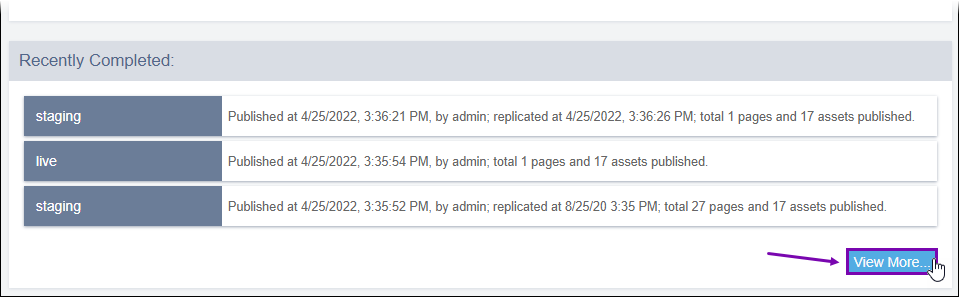
The publishing logs display. - Navigate to Administration > Publishing Logs.
- Choose the publishing target via the Select Publishing Target
drop-down list in the top leftmost corner of the main pane.Version Notes: CMS 10.6By default, CMS 10.6 automatically selects the publishing target currently selected within Site > Site Tree as the value of this field.
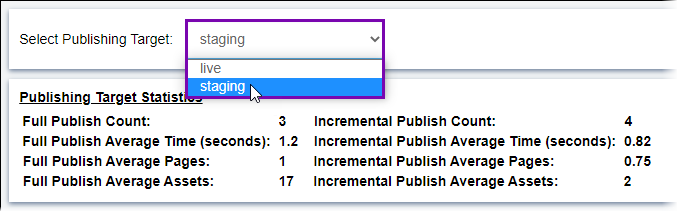 Publishing Target Statistics display.
Publishing Target Statistics display. - Select the Publishes tab.The Publish Date pane displays publishes by date and time in chronological, descending order.
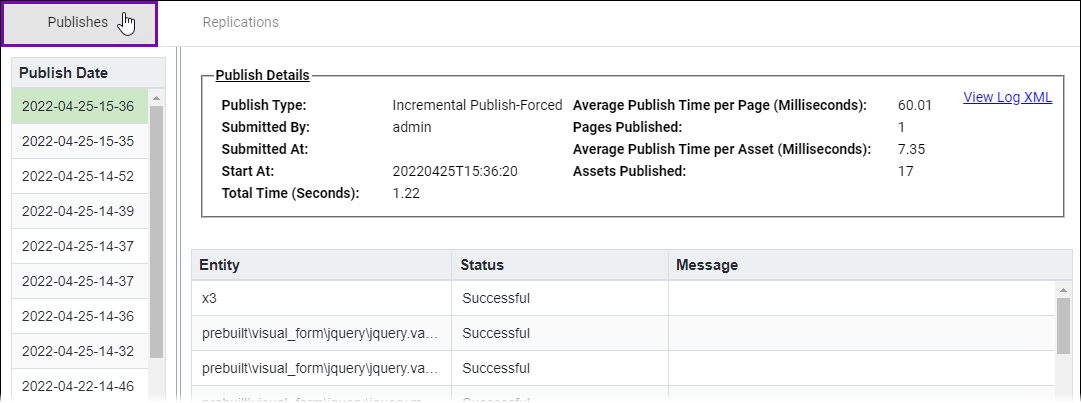
- Select the publish session to view from Publish Date pane.The session's Publish Details and list of published content and asset items display.Version Notes: CMS 10.6Select Publish Details to expand and view the publish information. CMS 10.6 provides two tabs for publish sessions:
- Select the Published tab to view published content and asset items.
- Select the Post Processed tab to view the list of output
files generated from post-publish processing. Post-publish processing occurs when
content processors (e.g., DITA) apply to CMS publishes.
See Post-Publish Processing Logs for details about this tab.
- Optional: Click View Log XML to access the selected publish session's log
data in an XML document.
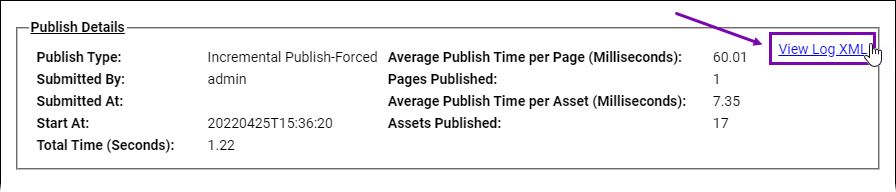 The log XML data displays in a new web browser window.
The log XML data displays in a new web browser window.
Related Topics
