Testing MVC Solution in Preview Tab
Once you have developed views in Visual Studio, you can preview them in the CMS to make sure they display properly.
To test your MVC solution in the Preview tab:
Next Steps:
Troubleshooting
You do not need to rebuild your VS solution for the Preview tab
to display page content in accordance with the new view; however, you may need to flush
your local browser's cache before the view displays in the
Preview tab.
In Chrome, this is a simple procedure:
- Press F12 on your keyboard. Chrome's developer pane opens.
- Right-click the Reload button within the tab displaying
Ingeniux CMS.
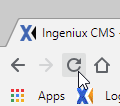
- Select Empty Cache and Hard Reload. After the tab has reloaded, the page's content renders within the new view.
