Internal Links
Users can insert internal links within pages and component content items via the XHTML
editor field. An internal link directs users to a new page or area within the same website or
domain.
To insert an internal link in an XHTML editor:
- Navigate to Site > Site Tree.
- Select a page or component that contains an XHTML editor element.
- Check out the content item, and expand the XHTML editor element.
- Choose one of the following steps.
- Select an area or snippet of text in the XHTML editor, and click Insert > Insert/Edit link in the XHTML editor toolbar.
- Select an area or snippet of text, and click the Insert/Edit
link icon in the XHTML editor toolbar.NoteIf the Insert/Edit link icon doesn't initially display, then click the More... icon to access the icon in the toolbar.
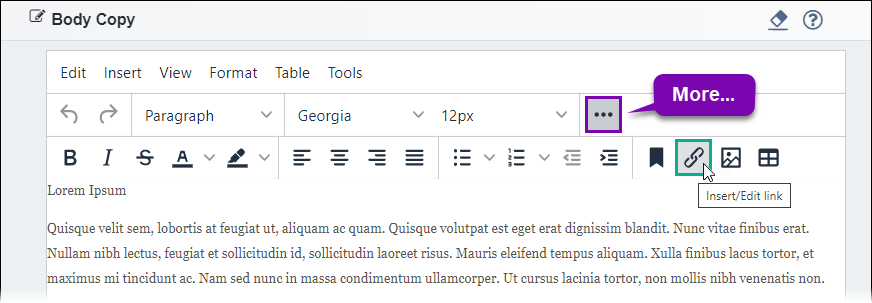
- Select and right-click a snippet of text in the XHTML editor and click Insert/Edit link in the context menu.
The Insert/Edit Link dialog displays.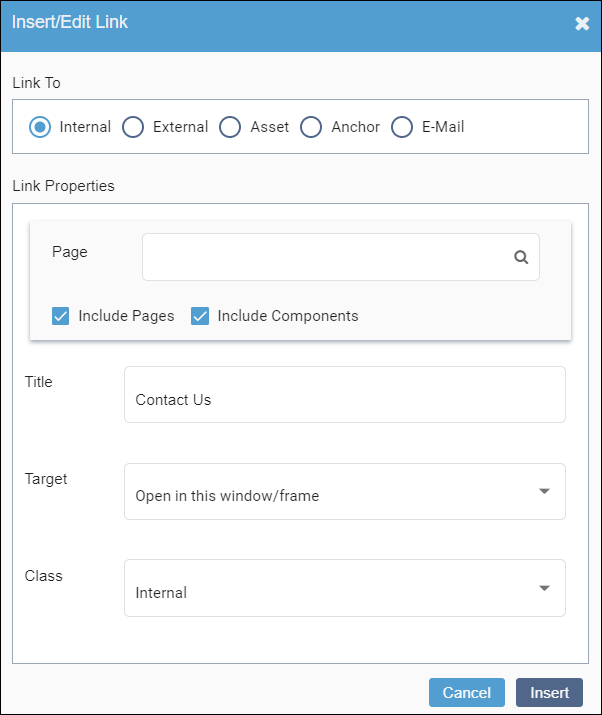
- Select the Internal option in the Link To area.
- Enter the name or x/ID of the page, component, or target folder in the
Page field.As you type, content items with matching names or xIDs display in the drop-down list.
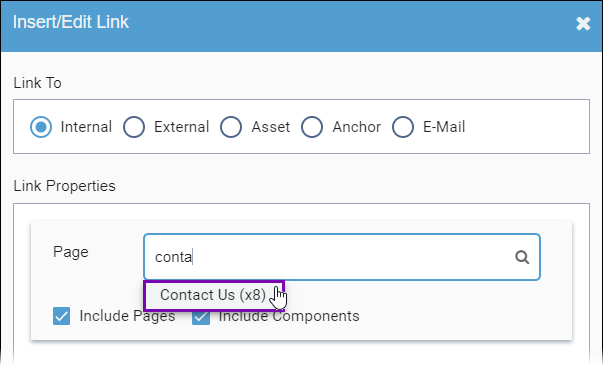 Version Notes: CMS 10.6You can apply filters to limit the scope of content items that the drop-down list displays in CMS 10.6. Filters include:
Version Notes: CMS 10.6You can apply filters to limit the scope of content items that the drop-down list displays in CMS 10.6. Filters include:Option Description Include Pages checkbox If selected (default), then the drop-down list results include page content items. Clear this checkbox to exclude pages from the drop-down list. Include Components checkbox If selected (default), then the drop-down list results include component content items. Clear this checkbox to exclude components from the drop-down list. TipContent items with strikethrough formatting reside in the Recycle Folder. - Select the content item to reference in the drop-down list.The content item displays as selected in the Page field.
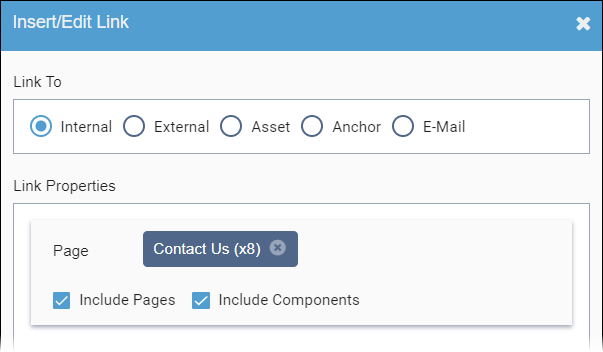
- Optional: Complete the following fields.
Field Description Title Enter information about where the link sends the user. TipThis information is the value of the@titleattribute in the HTML source. When users hover over the internal link in the XHTML editor, the Title value text displays.Target drop-down list Choose one of the following drop-down list options: - Open in this window/frame: This option opens the linked content item in the current web browser tab.
- Open in new window/frame: This option opens the linked content item in a new web browser tab.
Class drop-down list Select the internal class drop-down-list option to classify the link as internal. NoteThis information is the value of the@classattribute in the HTML source. - Click Insert.The internal hyperlink displays within the XHTML editor text area.
Related Topics
