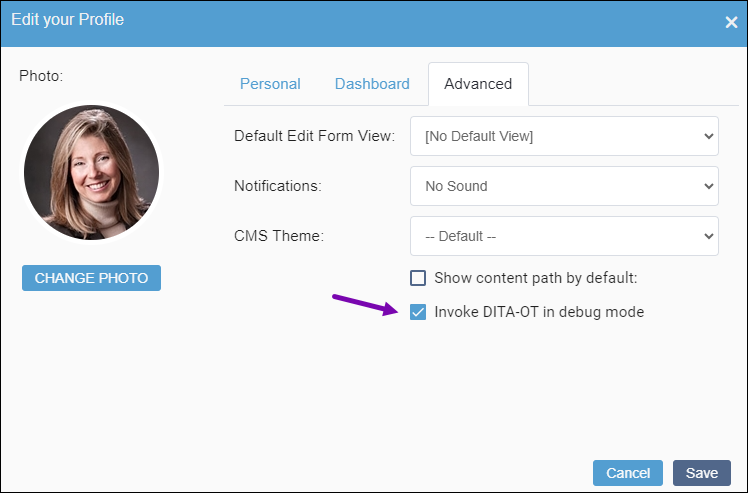Turning on Debug Mode
DITA users with permissions to publish DITA sets can turn on debug mode for DITA-OT post-publish processing. This mode allows more information to be written to the publishing logs, including verbose logging, details on Java classes, additional Ant properties and overrides, preprocessing filters, parameters, and stages, and the complete build sequence.
When previewing or publishing DITA for the first time, we recommend enabling debug mode in case you need to troubleshoot either of these operations.
To enable debug mode:
Next Steps:
After you run a DITA preview or publish with debug mode turned on, complete the following steps to access the debugging information:
- After your preview or publish operation
completes, navigate to .
The Post Processing Status Console displays.
- In this dialog, you can download log files containing additional debug information. For those DITA maps that contain errors, you can download the DITA-OT temp folder for the associated DITA map, which may help you troubleshoot the issue.