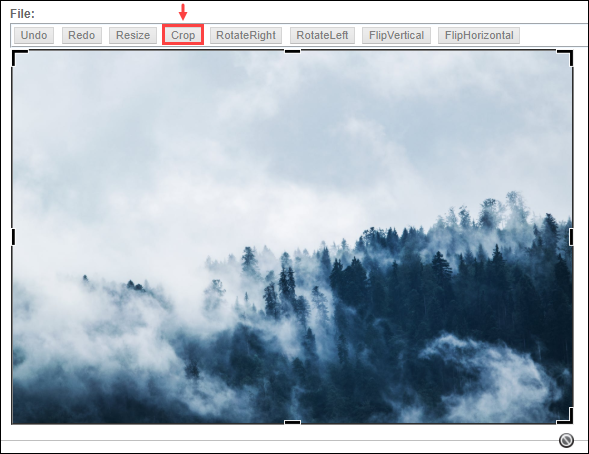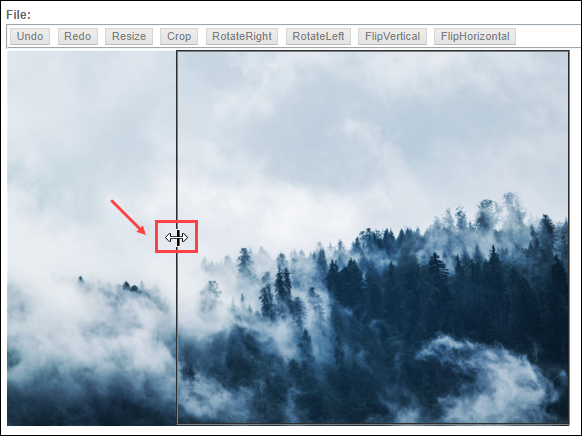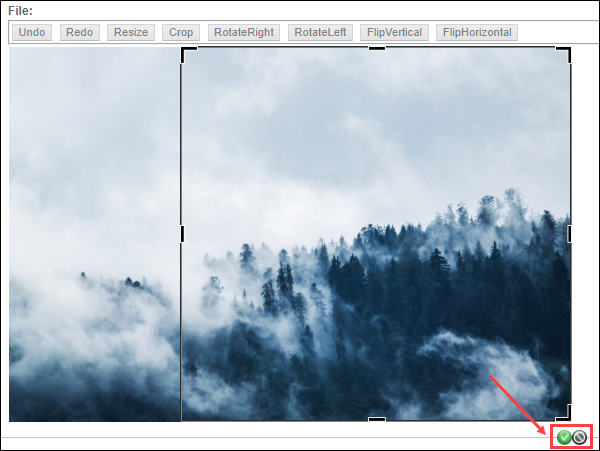Use Crop in the Edit
Image view to crop an uploaded gallery image.
To crop an image:
- Log in to Cartella.
- Navigate to .
- Click the image in the Gallery Images area.
Note
Mousing over the image displays the image's filepath.
The image item view displays.
- Click Edit.
The Edit Image view displays.
- Click Crop in the File
field.
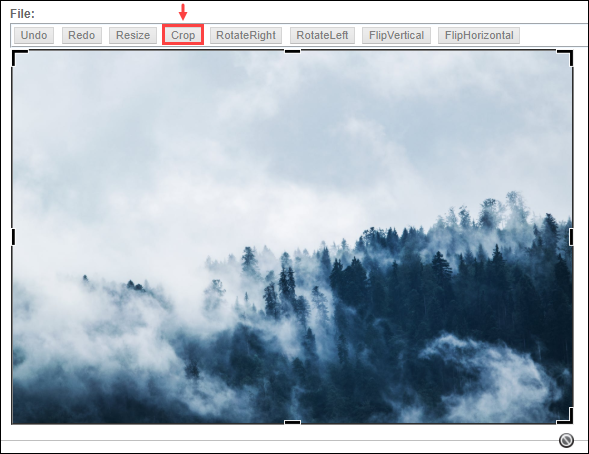
A black border with handles displays on the image.
- Drag the handles inwards or outwards to adjust the crop.
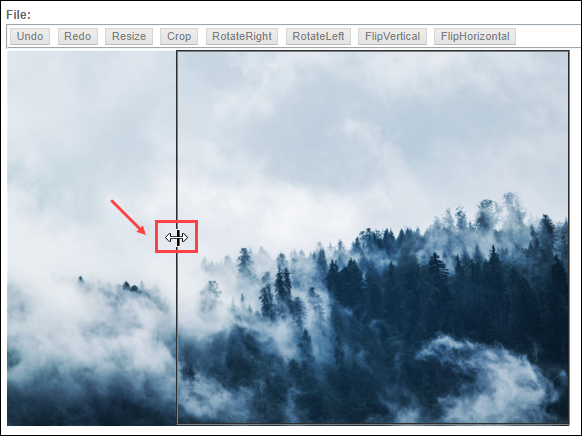
- Press Enter or click the checkmark symbol.
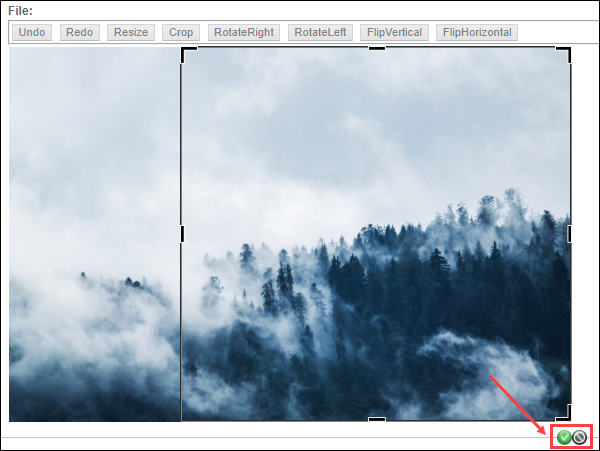
Note
Press Esc or click the cancel symbol to
cancel.
Note
Click Undo to undo the action. Click
Redo to redo the undone action.
Cartella crops the image.
- Click Submit.
Warning
Cropping of the image cannot be undone after saving.
Cartella saves the cropped image.