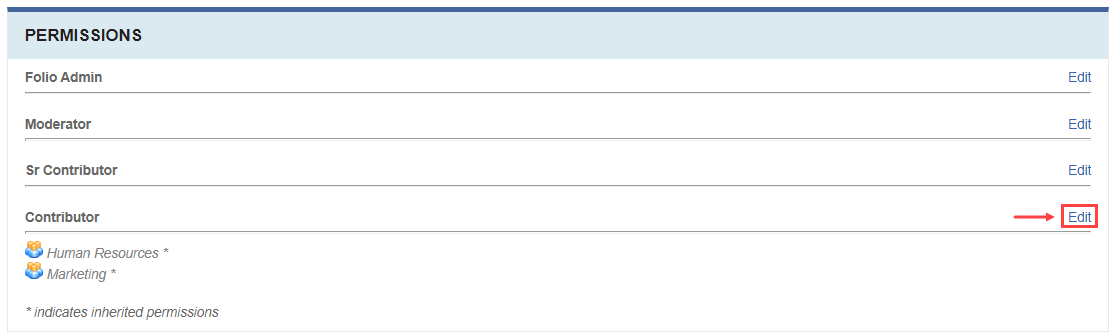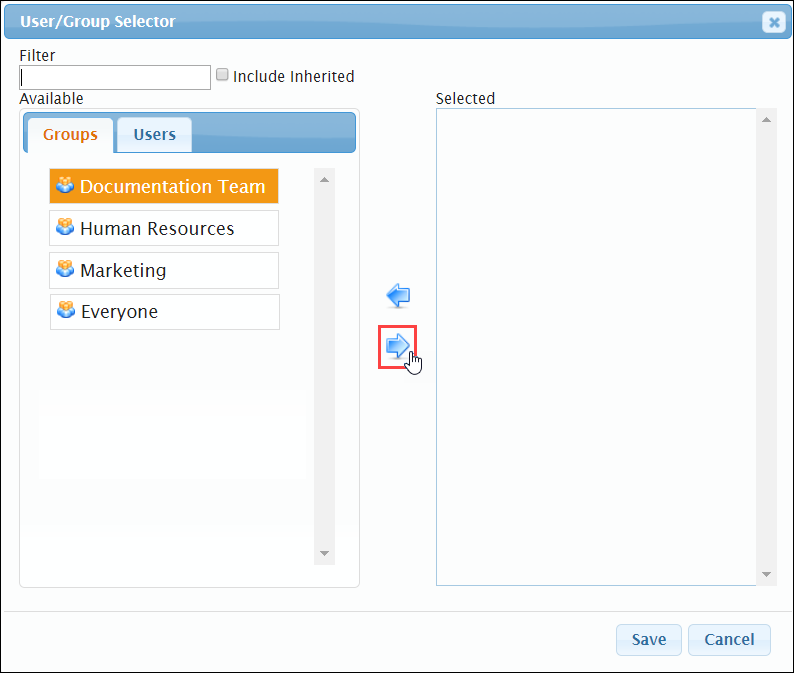Assigning Permissions
Prerequisites: Users require folio administrator+ permissions in
the parent folio or module to complete this task.
Assign module role permissions to groups and users. Assign groups associated with the parent folios to module roles.
Restriction
Folio administrators cannot remove inherited parent folio
permissions from descendant entities.
Tip
Use inherited permissions whenever possible. Multiple items marked
for specific users and groups may degrade performance, especially on large
sites.
To assign module permissions to a user or group:
Related Topics