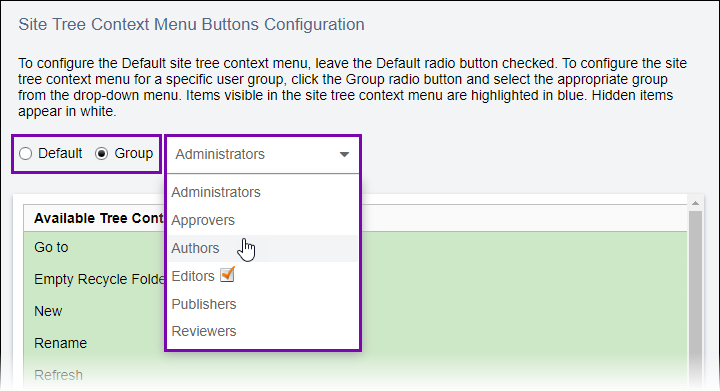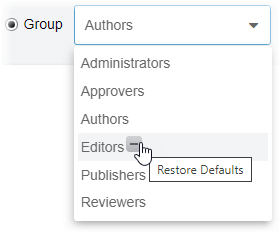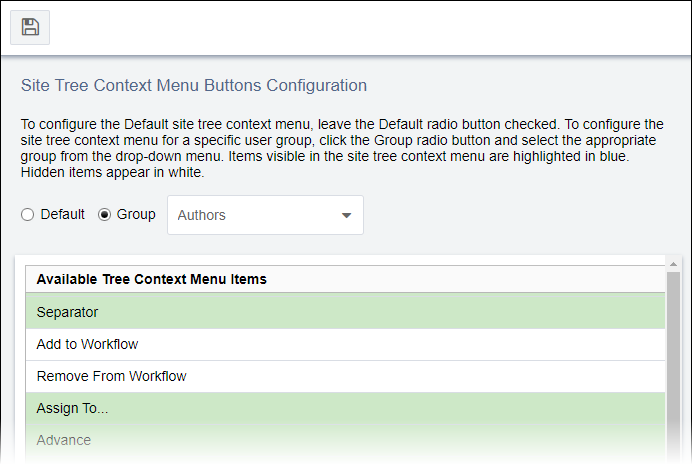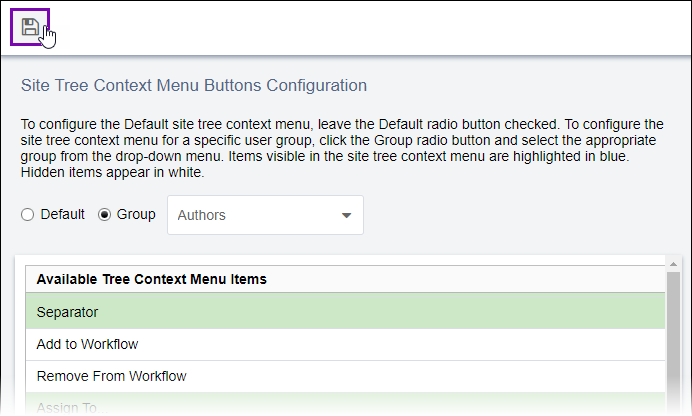Site Tree Context Menu
Prerequisites: User groups must exist for administrators to configure the
Group option. See Creating Groups for details.
Administrators can determine which actions display to users in the Site Tree context
menu.
The Default option displays the selected context menu actions to all users, with exceptions. The Group option displays the selected context menu actions to users on a "per group" basis.
For example, you may not want Translation group members to remove pages from workflows. You can hide the Remove from Workflow action in the Translation group's Site Tree context menu.
To configure available Site Tree context menu actions:
This section includes: