Creating Redirects
Administrators can create 301 redirects, and, as of CMS 10.5, specify 302 redirects to direct users to the appropriate site pages.
- Navigate to Administration > Redirects.
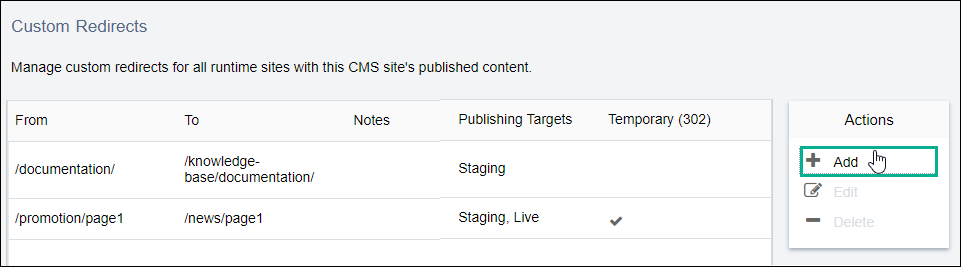
- Click Add in the Actions box. The New Redirect dialog displays.
- Complete the following fields in the New Redirect
dialog:
Field Description From The From value appends to the site URL. The values entered in the From and To fields create a map between the page requested (From) and the site page that the system delivers (To).
To The To value holds a specific xID (e.g., x217.xml) or a structured URL label (e.g., About_Us) if the system enables structured URLs.
If the From value's combined address matches an HTTP request, the system replaces the From value with the To value in the address delivery. The redirect takes place regardless of enabled structured URLs.
NoteFor example, let's say the redirect From field contains /documentation/ and the To field contains /knowledge-base/documentation/. If the user enters https://[name-of-site].com/documentation/ as the HTTP request, the URL redirects to https://[name-of-site].com/knowledge-base/documentation/. See Formatting Redirects for details and other examples.Temporary (302) checkbox Version Notes: CMS 10.5CMS 10.5 supports 302 redirects.Select the checkbox to specify the entry as a temporary redirect.
Notes (optional) Use this field to enter details about the redirect entry. 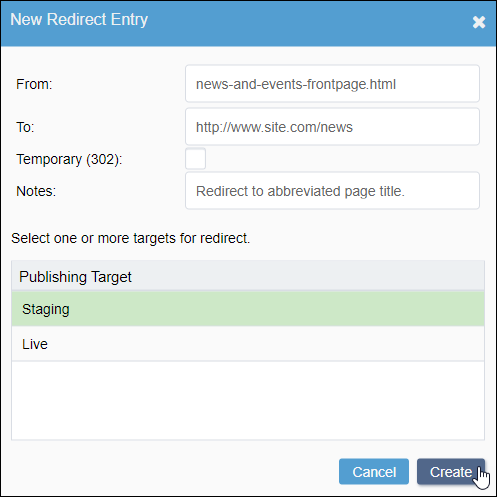
- Select the publishing target(s) where this redirect entry applies.
- Click Create. The new entry displays in the Custom Redirects
list.TipTo modify a redirect, select the entry and click Edit in the Actions menu. To permanently remove a redirect, select the entry and click Delete (-) in the Actions menu.
Related Topics
