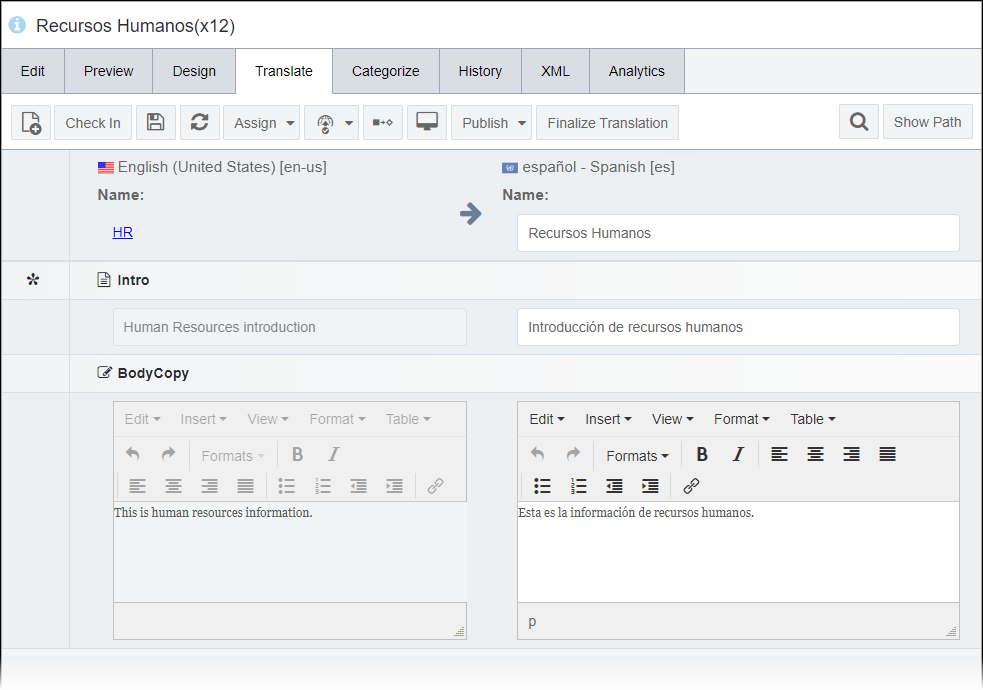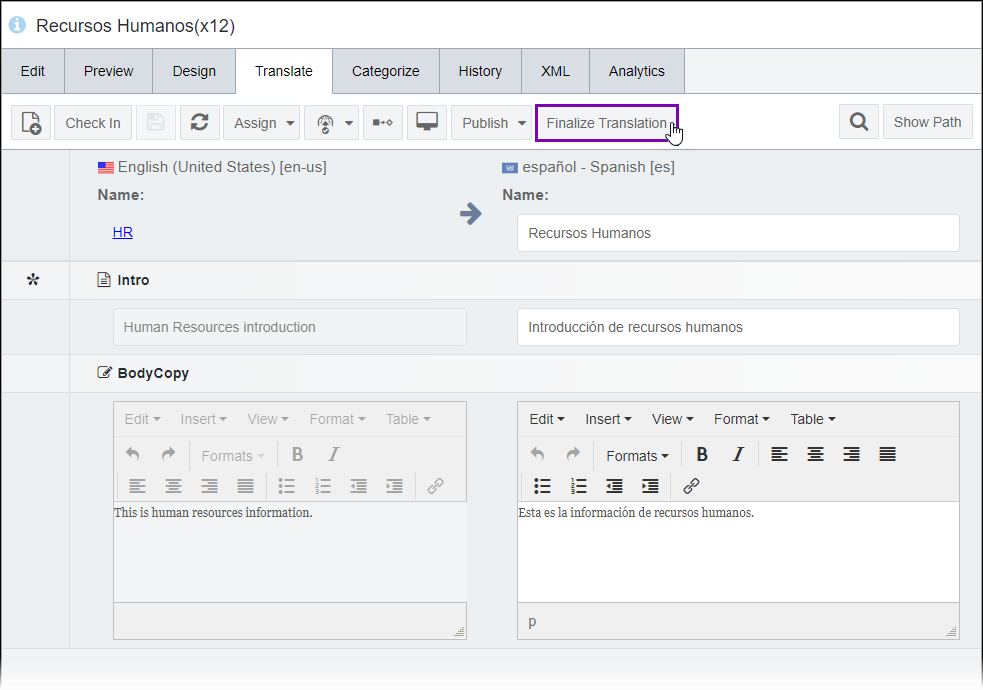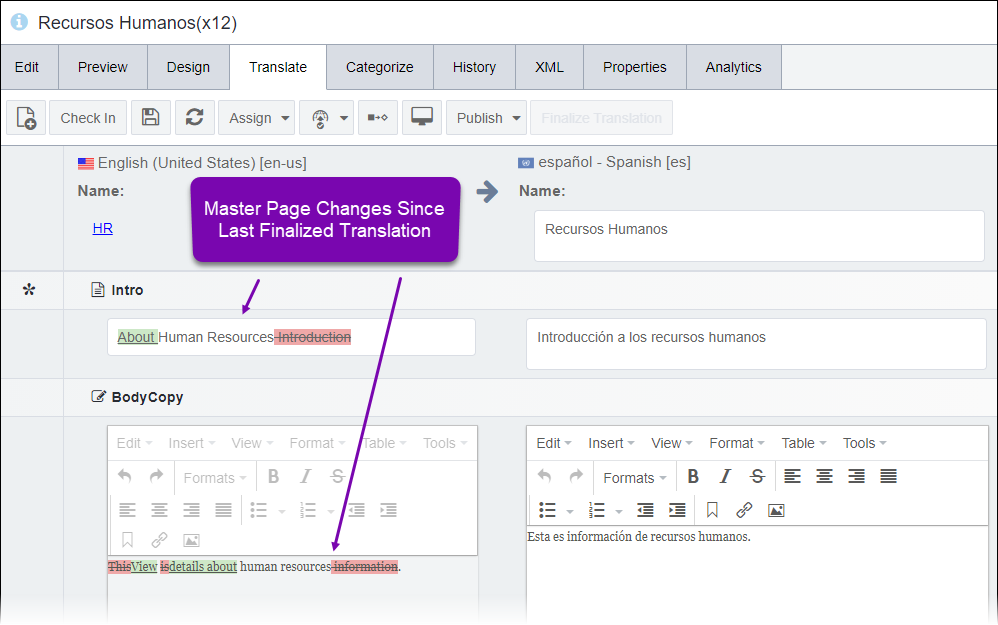Finalizing Translations
Prerequisites:
- Ingeniux CMS 10.5 must be installed. See CMS Statistics to check your site version.
- Administrators, see Translation Prerequisites for details.
- See Translating Site Content with WorldView for details.
- The page must be:
- translated. See Translating Pages for details.
- assigned to the translator. See Assigning Pages for details.
- checked out to the translator. See Checking Out Pages for details.
- The master page must be checked in. See Checking In Pages for details.
The Finalize Translation tool operates similarly to the Diff Against Version tool. When users make changes to the master page after the translation finalizes, the clone page's Translate tab tracks and displays the master changes made since the last finalized translation.
By viewing the master changes in the Translate tab, editors can immediately compare and update the translation without directly referencing the master page.
To finalize the translation: