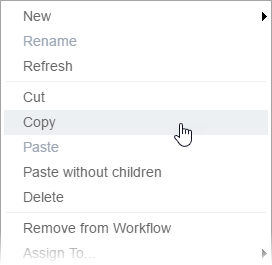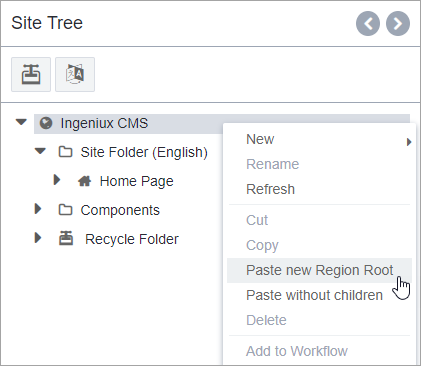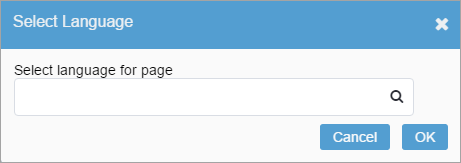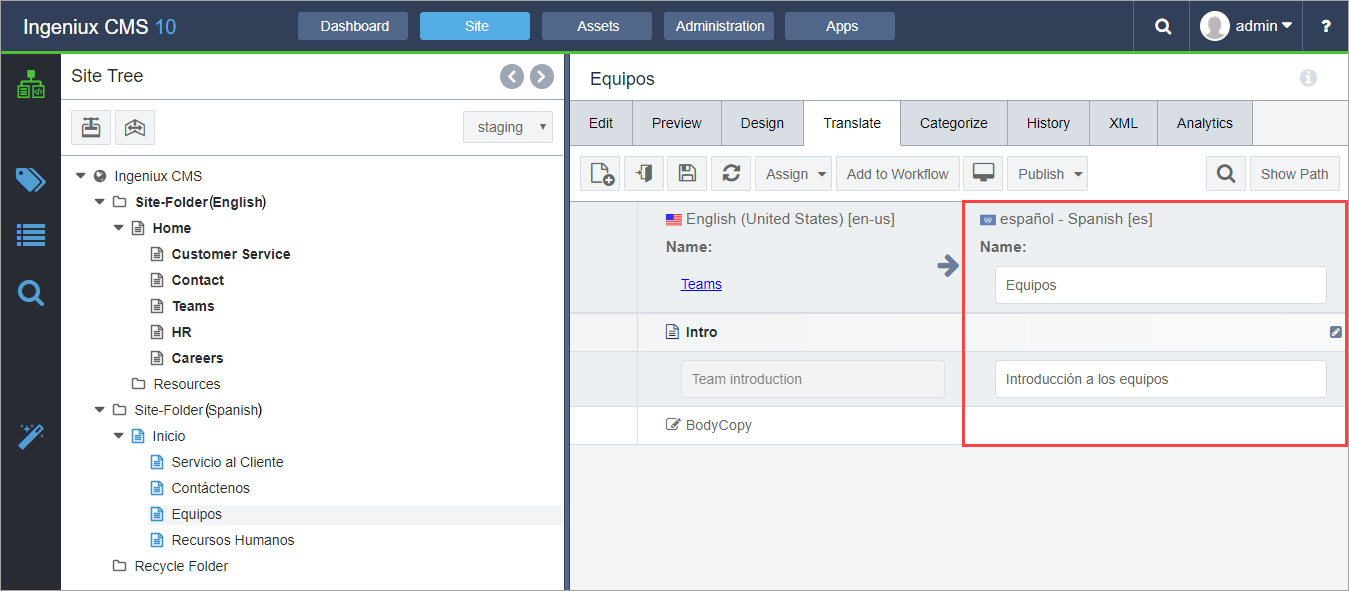Creating Region Root Collection
Prerequisites:
- Administrators, see Translation Prerequisites for details.
- The user performing the task must have administrator permissions.
- The master region root must have an associated language. See Setting Up Master Pages for details.
- The master region root must be checked in. See Checking in Pages for details.
Paste New Region Root clones the entire locale-specific collection (region root locale) to a location within the Site Tree. Only administrators can change WorldView settings and execute Paste New Region Root.
In the steps below, the master pages are in English; however, master pages can, of course, be in any language.
To paste a new clone region root from the master region root into a
folder:
Next Steps: Translate pages to translate clone region root content into the appropriate language.