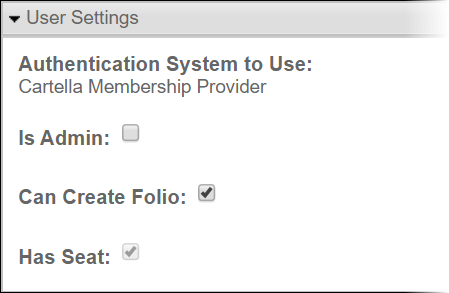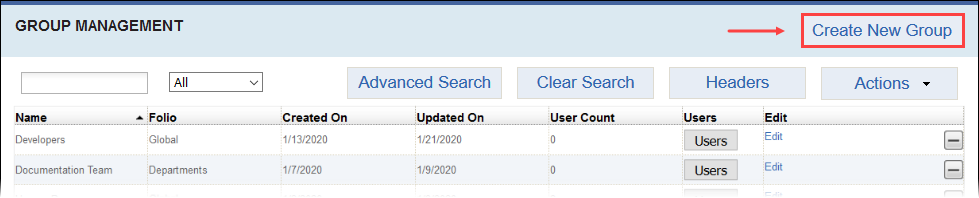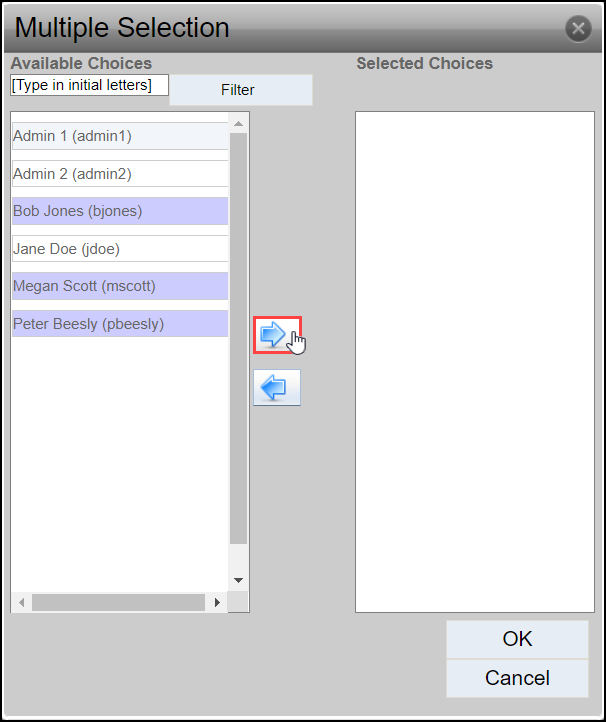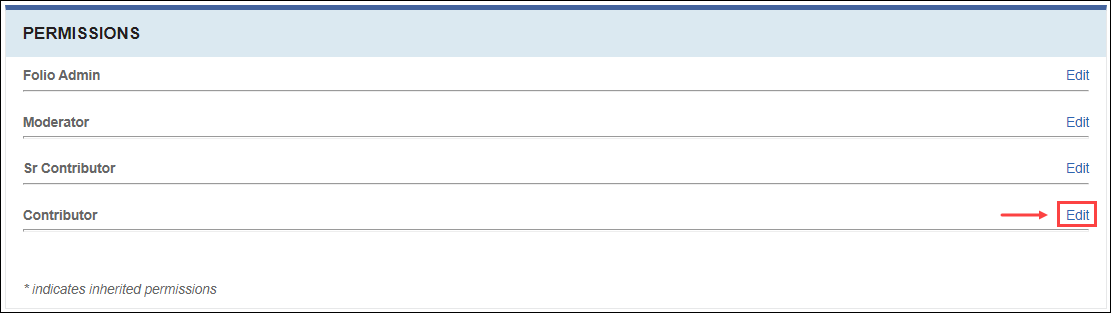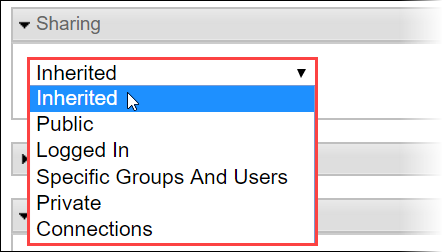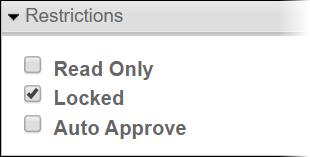Setting Up Permissions
Assign permissions to users and groups within specific entities (i.e., folios, sub-folios, modules) or globally in the Cartella site instance. Permissions determine which settings, options, areas, and entities users can access.
Role-Based Permissions
Setting up permissions requires the folio administrator to create users and groups, enable permissions for specific users, establish roles, and, within specific entities, assign users and groups to roles. Child entities of a parent entity inherit users groups assigned to roles.
Entity or Item Sharing Permissions
Entities and entity items (i.e., blog posts, documents) may have sharing permissions enabled by an item creator, moderator, folio administrator, or site administrator that determine who can and can't view the entity or entity item(s).
Entity or Item Permission Restrictions
Entities and entity items (i.e., blog posts, documents) may have restrictions permissions enabled by an item creator, moderator, folio administrator, or site administrator that determine who can and can't view, edit, or automatically approve the entity or entity item(s) content.
Task 1: Create Roles
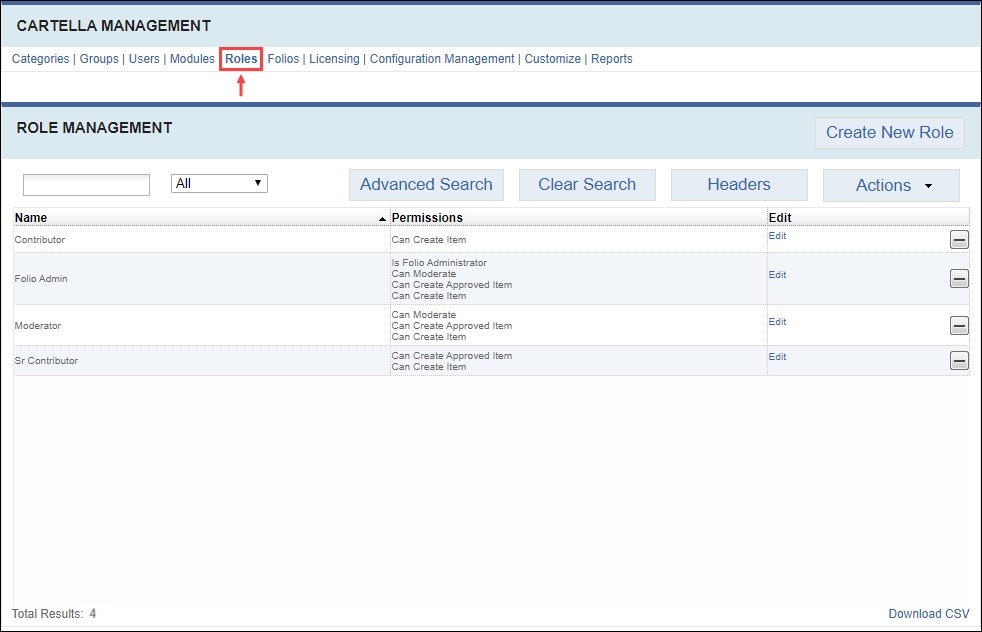
Task 2: Create Users and Select Permissions
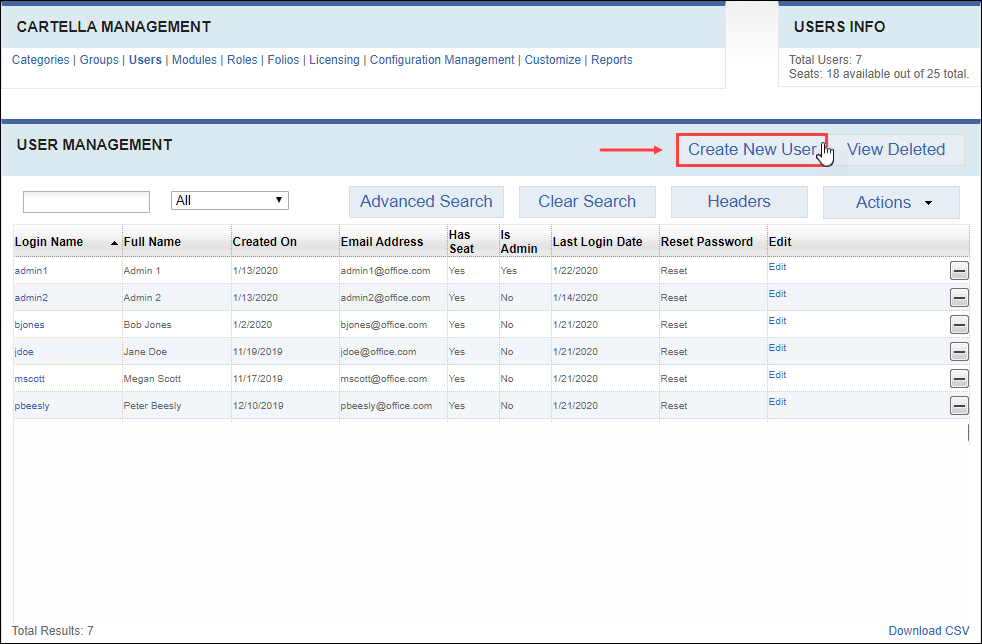
Task 3: Create Groups and Add Group Members
Users require folio administrator+ permissions to complete this task (create folio-specific groups).Users require site administrator permissions to complete this task (create global groups).
Depending on your needs, know that groups are associated with either all folios or specific folios upon creation. All groups maintain the same object type. Site administrators can create groups that can be assigned to roles in any folio. Folio administrators can create groups that can be assigned to roles in a specific folio or sub-folio and its children.
Task 4: Assigning Users and Groups to Roles
Task 5 (Optional): Assigning Sharing and Restriction Permissions
Users require contributor+ permissions and must have created the item to complete this task for specific items within folios, sub-folios, or modules.Users require moderator+ permissions to complete this task for specific items within folios, sub-folios, or modules.Users require folio administrator+ permissions to complete this task for specific folios, sub-folios, or modules.
- locked
- read-only
- auto-approve content
- available only to specific types of users (e.g., public, connections, etc.)