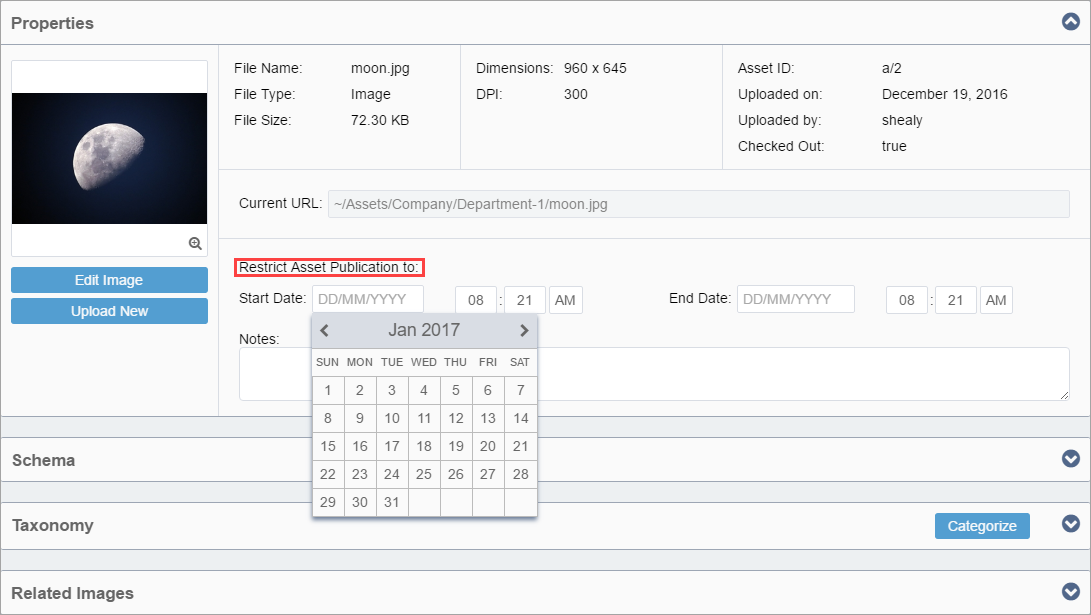Restricting Asset Publication
For any asset, you can restrict its publication and availability to a specific time range. This feature could be particularly useful if, for example, an asset had a limited licensing window for usage. The asset could be set to expire after that time range.
To restrict an asset's publication: