Creating Galleries
Prerequisites: Users require contributor+ permissions for the
module to complete this task.
Create galleries to organize and store images in the Galleries module.
To create a gallery:
Create galleries to organize and store images in the Galleries module.
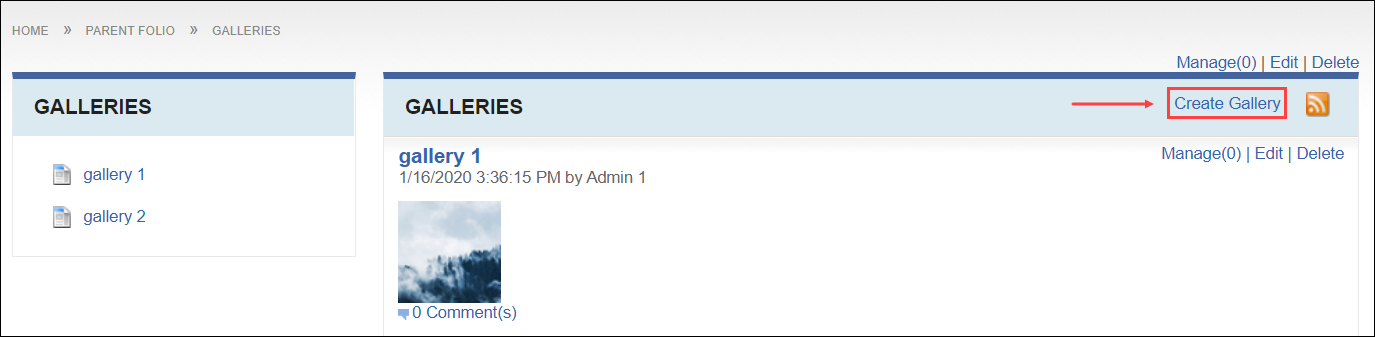
This item is pending approval by a moderator.If the creator has senior contributor permissions, the item automatically displays in the module without approval.
