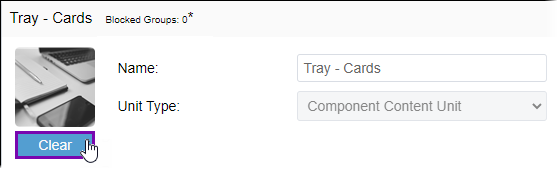Editing Component Content Units
Prerequisites: See Page Builder Prerequisites
for details.
After creating component content units, you may need to return to them to modify
their content.
To edit an existing component content unit:
To edit an existing component content unit:
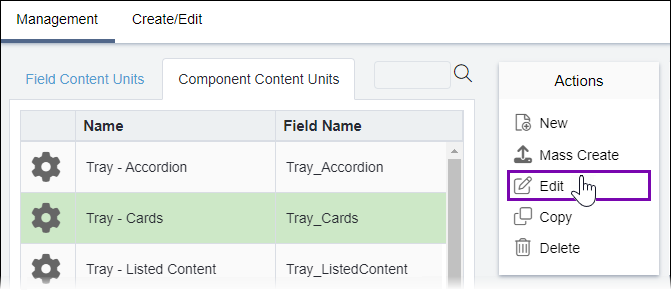
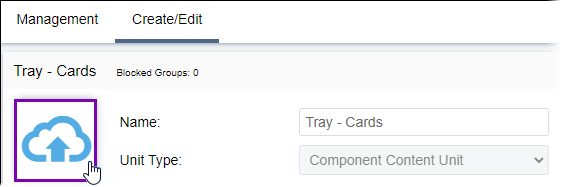
After creating a content unit, Upload Thumbnail displays as active. Uploading a thumbnail image replaces the generic icon to represent the content unit.
Select Clear to remove the thumbnail in CMS 10.5+.