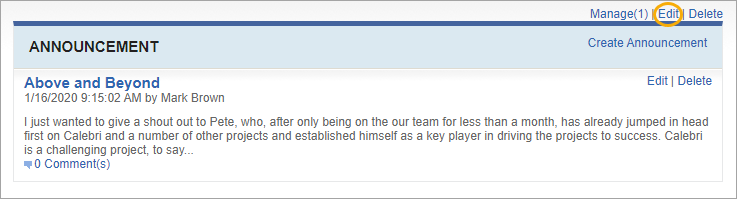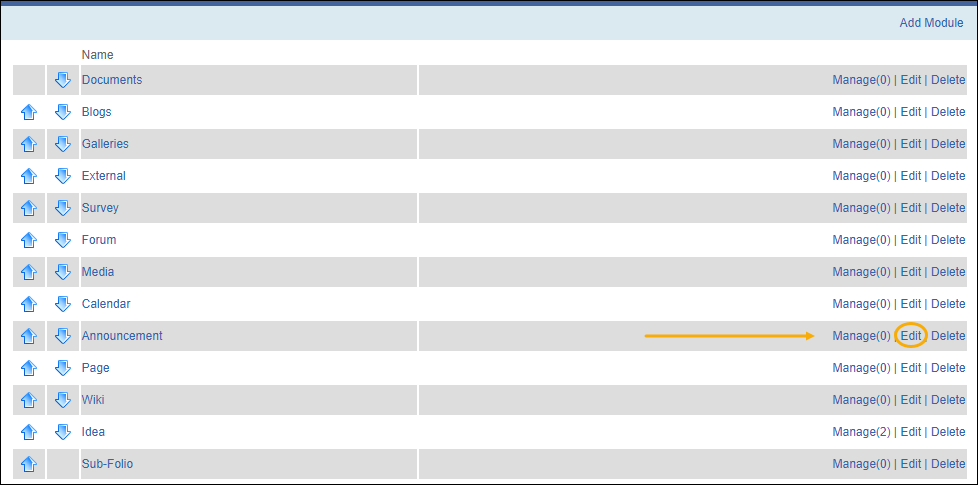Editing Modules
Prerequisites: Users require folio administrator+ permissions
in the parent folio or module to complete this task.
Edit existing folios or
sub-folios. You can edit folios in the Folio Management or
Deleted Folio Management view.
Note
The
Entity ID in the lower-right corner displays the folio's
entity identification number.
To edit a folio: