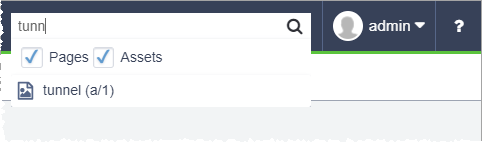Locating Pages and Assets by ID
Each page, folder, component, and asset has a unique identifier (ID) in the CMS. Each page, folder, or component ID is composed of the letter x followed by a number (e.g., x783). Each asset is composed of the letter a and a forward-slash, followed by a number (e.g., a/07). Each asset folder is composed of the letters af and a forward slash, followed by a number (e.g., af/843). These numbers are assigned incrementally as each new content item is created.
After selecting a content item in the Site Tree, its xID displays above the row of tabs in the Site work area. To display general properties associated with the content ID, select the info button (i). Similarly, after selecting items in the Assets Tree, the a/ID for an asset or an af/ID for an asset folder displays above the row of tabs in the asset work area. Users can access the asset's general properties by clicking the info button (i).
In CMS 10.6, the info button (i) displays on rightmost side of the star (Favorites) icon.
![]()
In CMS 10.0–10.5, the info button (i) displays on leftmost side of the content item title.
![]()
If users know the content ID, they can search for the content by entering the ID in the Go To field via the toolbar.
Related Topics