Creating Blog Posts
Prerequisites: Users require contributor+ permissions for
the module to complete this task.
Create blog posts in the Blogs module.
To create a blog post:
- Log in to Cartella.
- Navigate to [name-of-folio] > [name-of-blog-module].
- Click Create Blog Post.
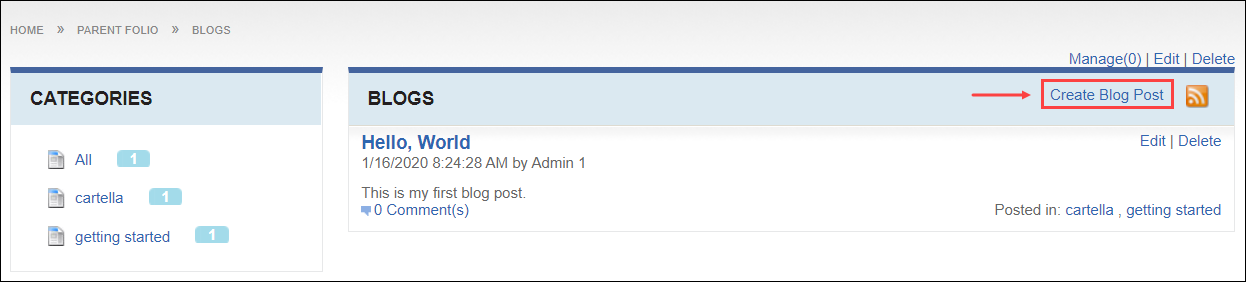 The Create Blog Post view displays.
The Create Blog Post view displays. - Enter a blog post name in the Name field.
- Enter blog post content in the Description field. Use
the HTML editor to add formatting, links, media, and view the HTML source
code.NoteClick Manage Fields to add, remove, or edit fields that display in this view. See Field Management for details.
- Optional: Select categories to associate with the blog post.NoteClick Create New Category to create categories to classify content. See Creating Categories for details.
- Select a sharing permission in the Sharing drop-down list. See Creating Folios for option descriptions.
- Select or clear the Send Email Notifications Upon Save
checkbox. Select users and groups to receive email notifications.NoteThe checkbox toggles back to cleared after saving.
- Select or clear restrictions. See Creating Folios for option descriptions.
- Click Submit. NoteIf the creator has contributor permissions, the item requires approval from a moderator to display in the module. See Inbox and Role Management for details. The following message displays:
This item is pending approval by a moderator.
If the creator has senior contributor permissions, the item automatically displays in the module without approval.The blog post displays in the module.
