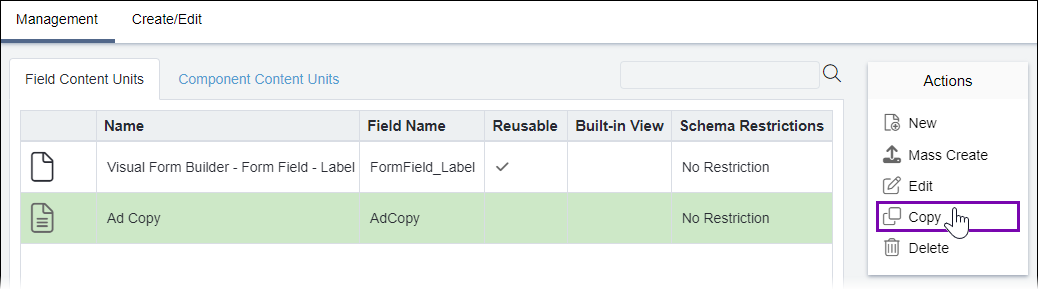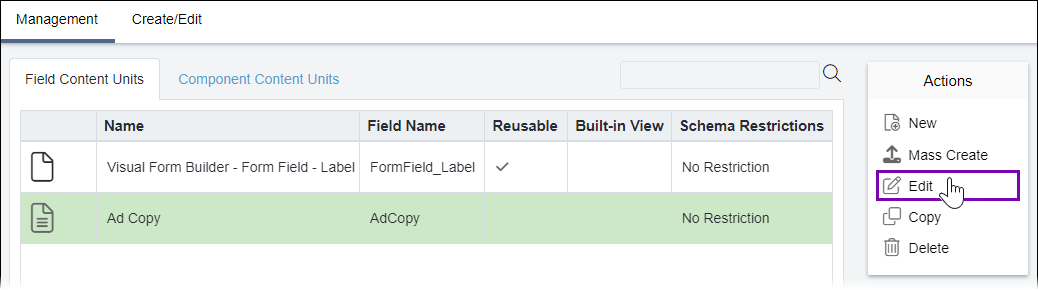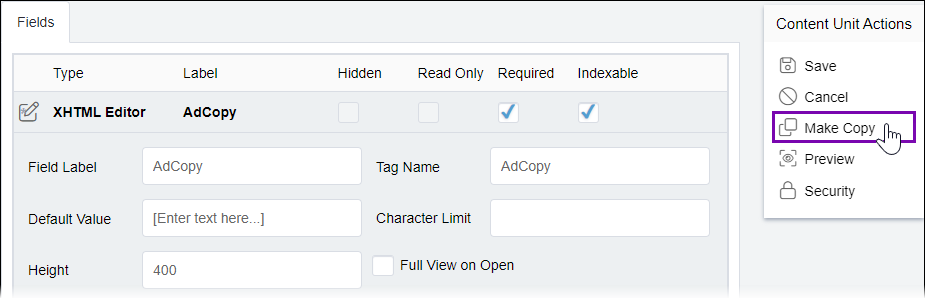Copying Field Content Units
Prerequisites: See Page Builder Prerequisites for
details.
You can copy an existing content unit's fields to create similar content
units.
Purposes for copying field content units include:
- Creating content units with similar structures.
- Creating identical content units with different built-in views.
- Converting a field content unit to a component content unit.
To copy a field content unit:
Related Topics