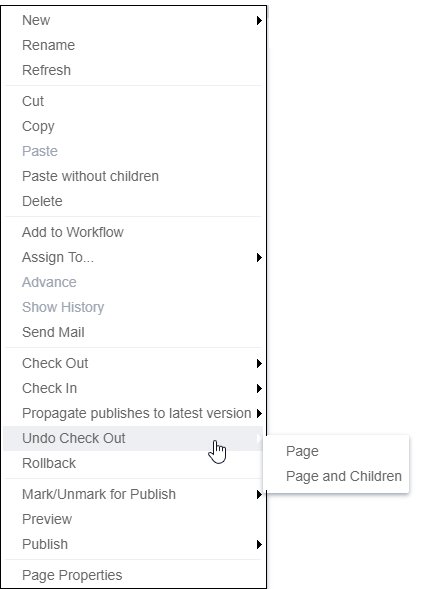Undoing Checked Out Pages
In some situations, changes are inadvertently made to a page. Rather than check the page in, which would save these changes as a new version, the check out that began the changes can be undone. When you undo a check out, the page reverts to the state it was in before it was last checked out.
Note
Taxonomy categories assigned between checking out and undoing a check
out are unaffected by the Undo Check Out action.
To undo a check out:
Related Topics