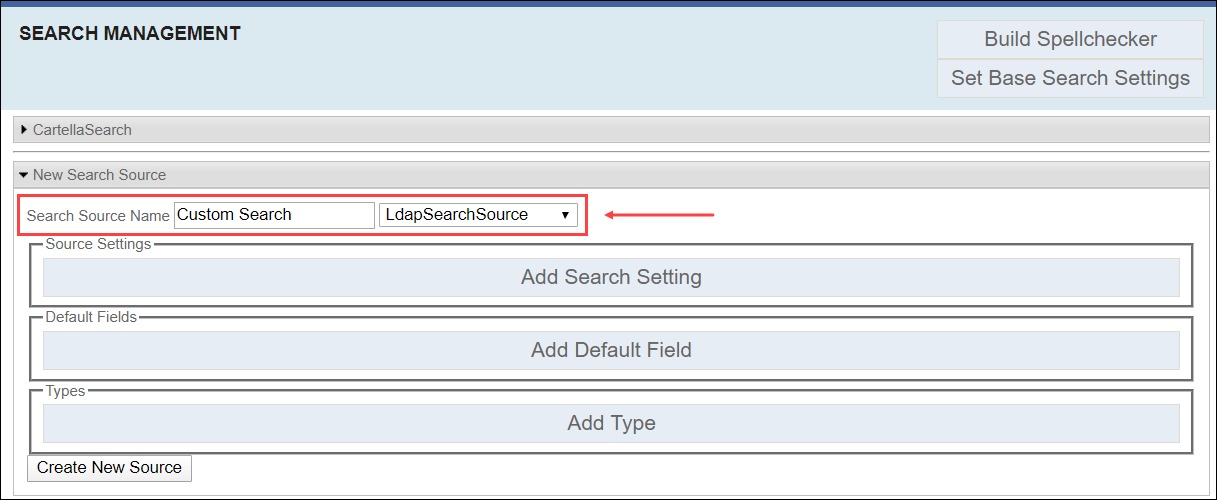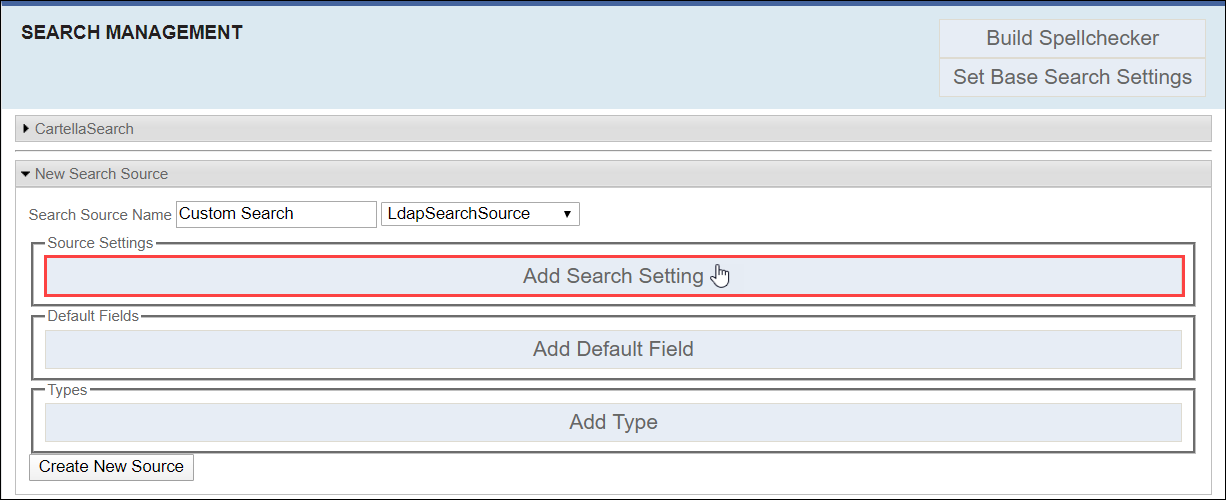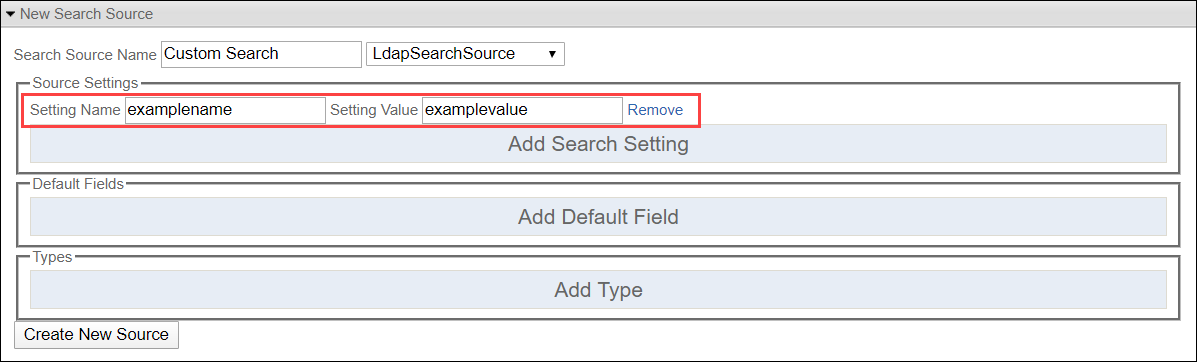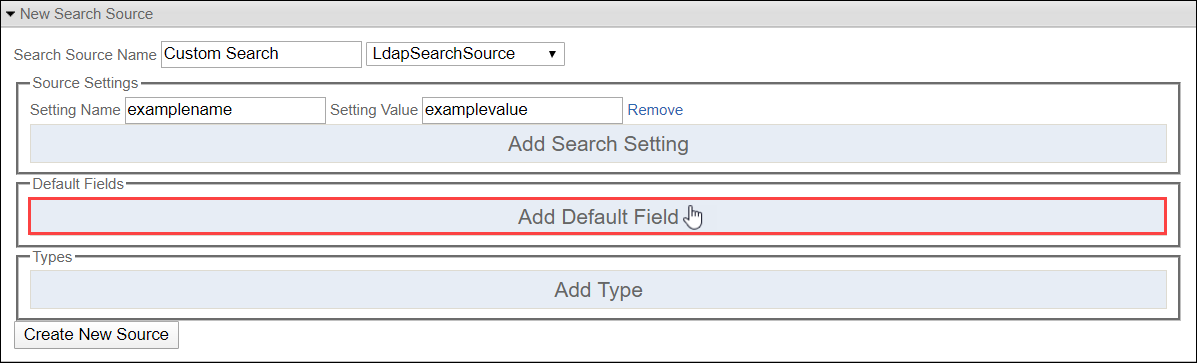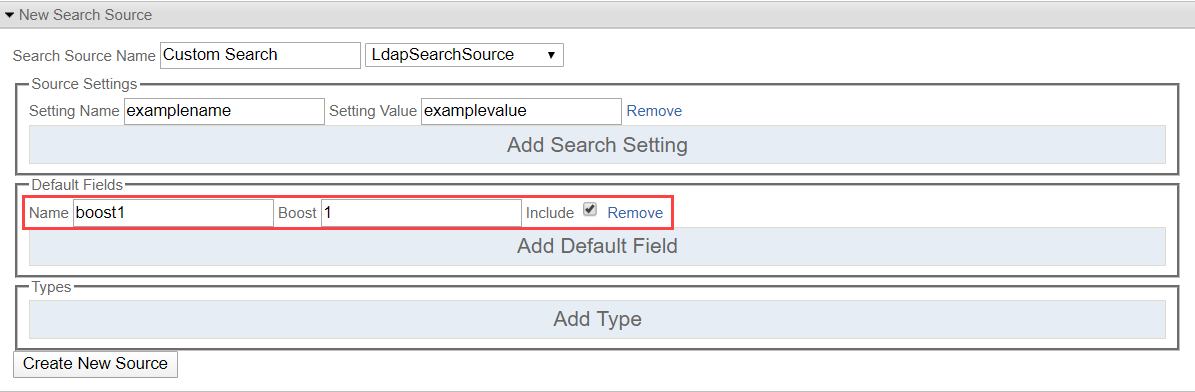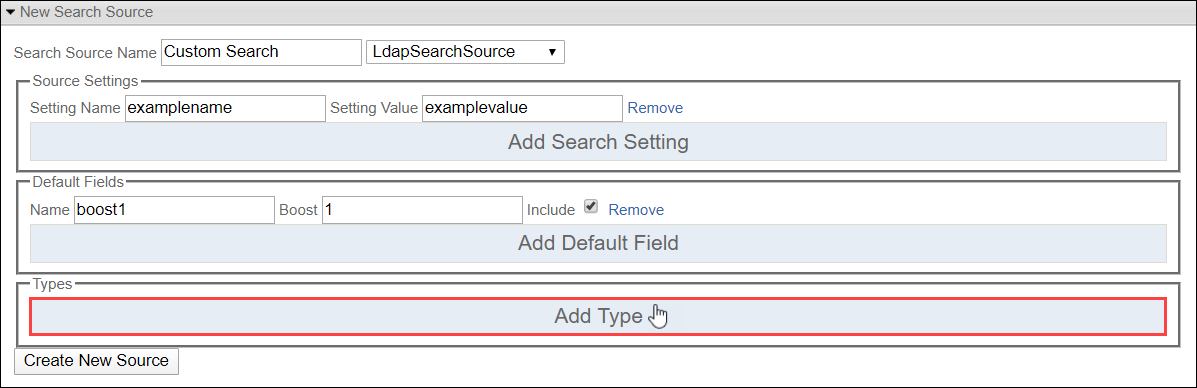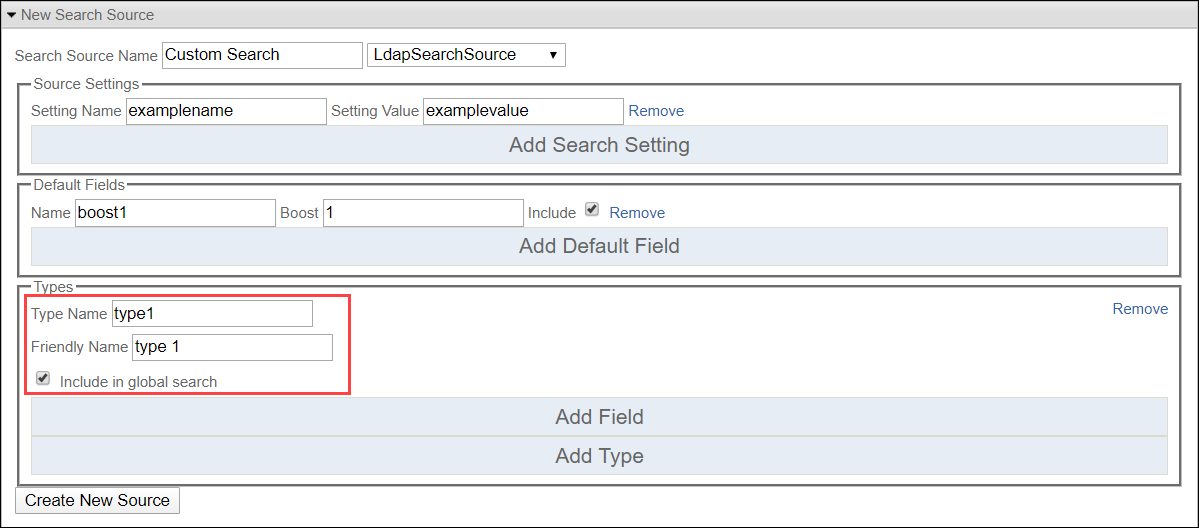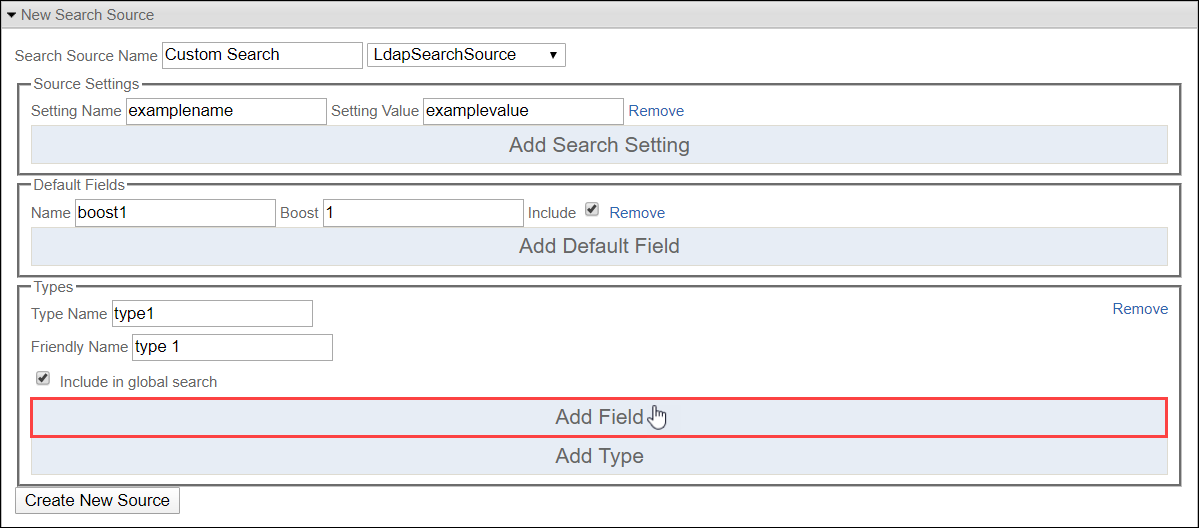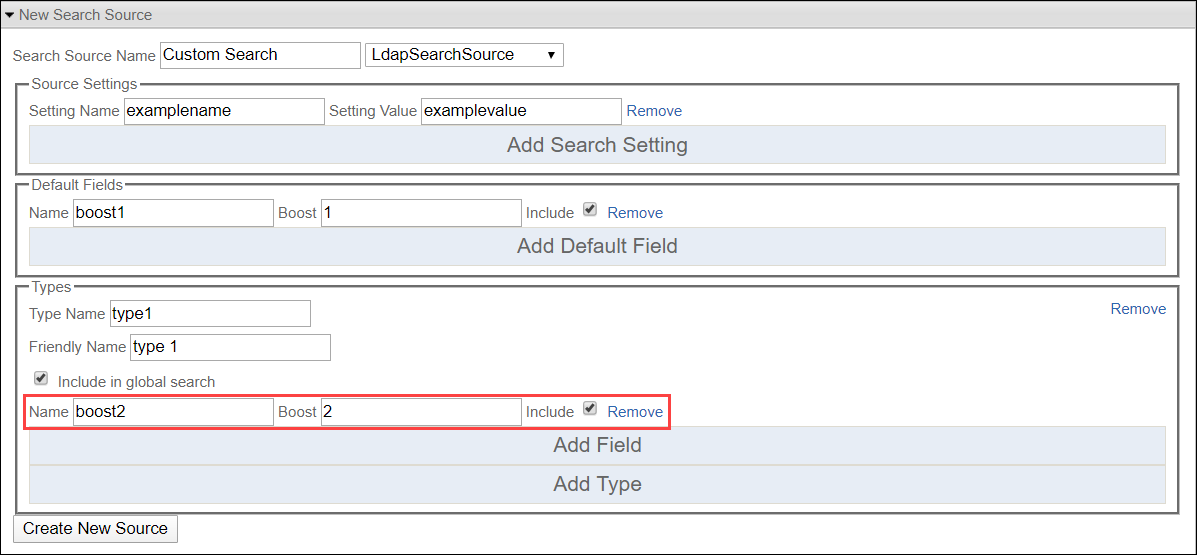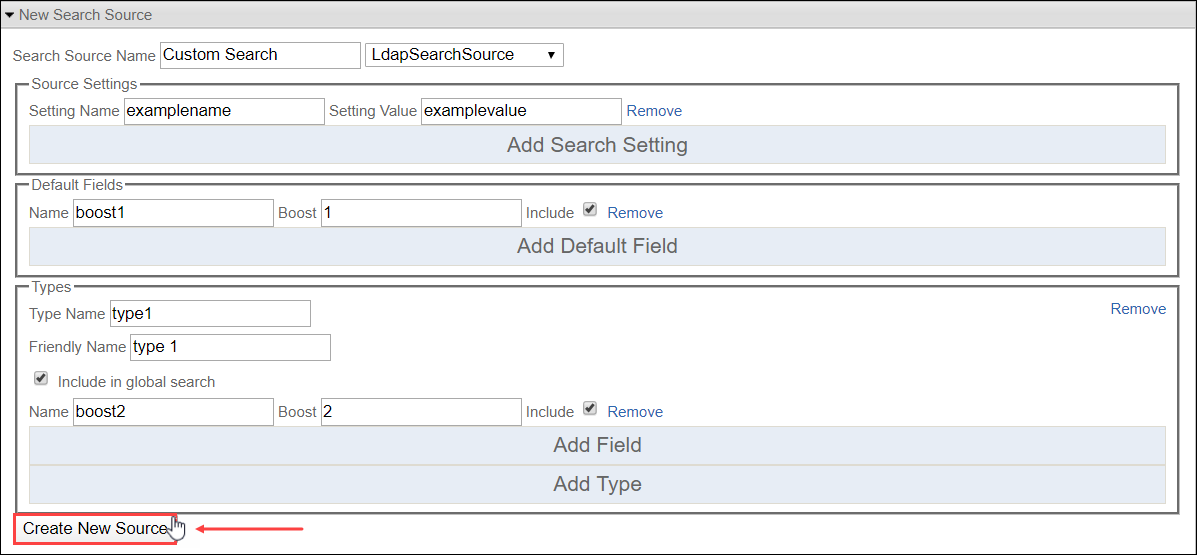Configuring Custom Search Sources
Prerequisites: Users require site administrator permissions
to complete this task.
Cartella uses the Apache Lucene library to support search and indexing functionality. Set values for search attributes and configure search sources in the Search Management view. Create search sources for the Cartella instance to use aside from Cartella Search.
Use multiple types of search sources in Cartella. Types of search sources include:
- LDAP
- Ingeniux CMS
- Localist
- HTML Configured
- HTML Page
- HTML Site
- Cartella
Important
Using search sources aside from Cartella Search requires
additional configuration.
Note
Choose whether or not to configure search sources in the
Cartella user interface or in Cartella.config. See Advanced Setup: Configuring Search to
configure search via Cartella.config.
Note
Click Remove next to a field to remove it.
To create a search source:
Related Topics