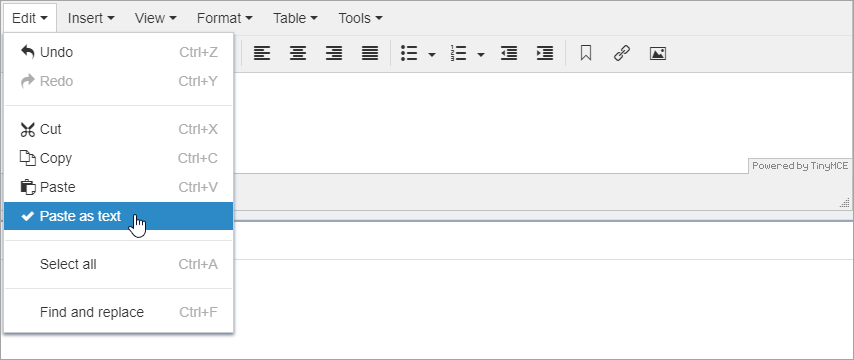Pasting Content as Text
The Paste as text option strips formatting brought over from a word processor when you paste content into the XHTML editor. If you view this text in the source code after its placement, you find it unformatted and wrapped in the paragraph tag(s) without its original formatting.
Before using Paste as text, ensure your administrator activates the Paste plugin. See Activating the Paste Plugin for details.
To paste formatted content as plain text:
Related Topics