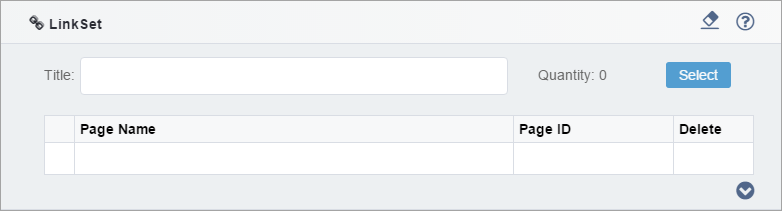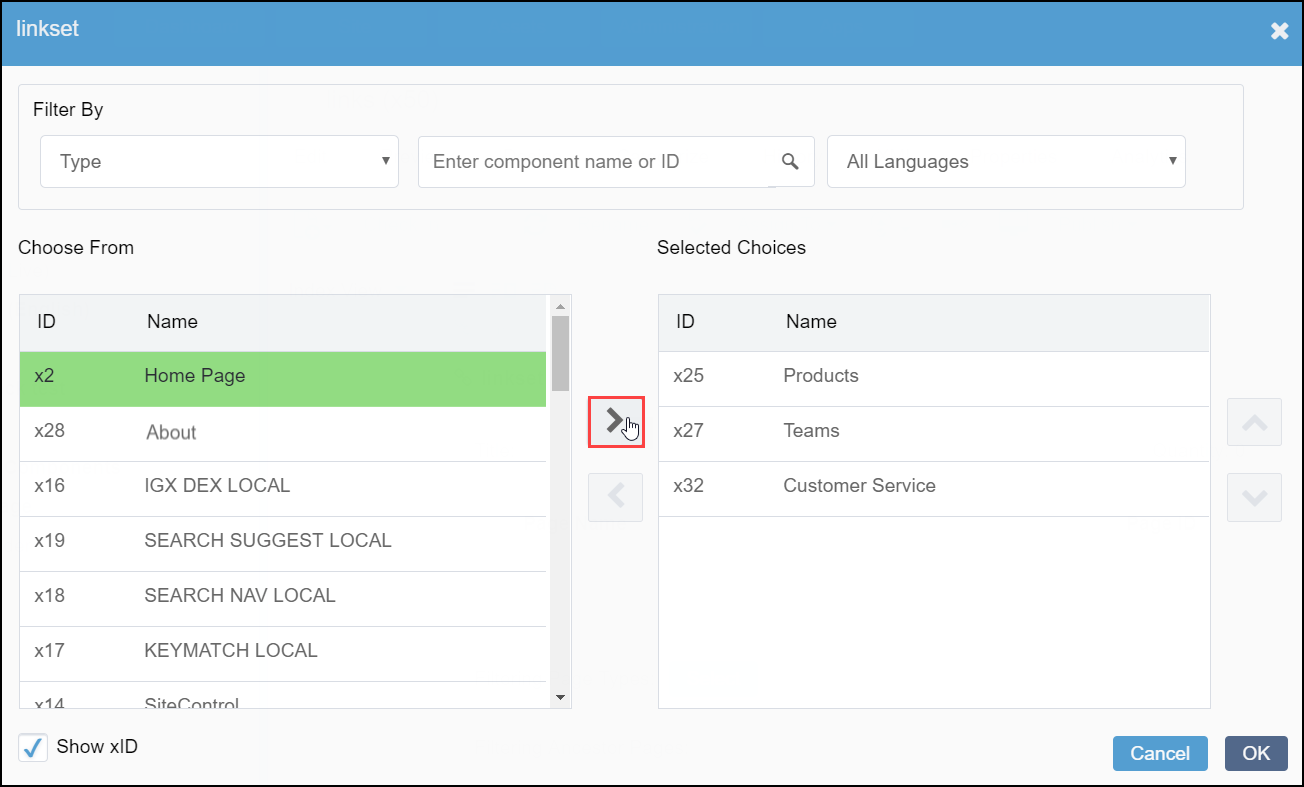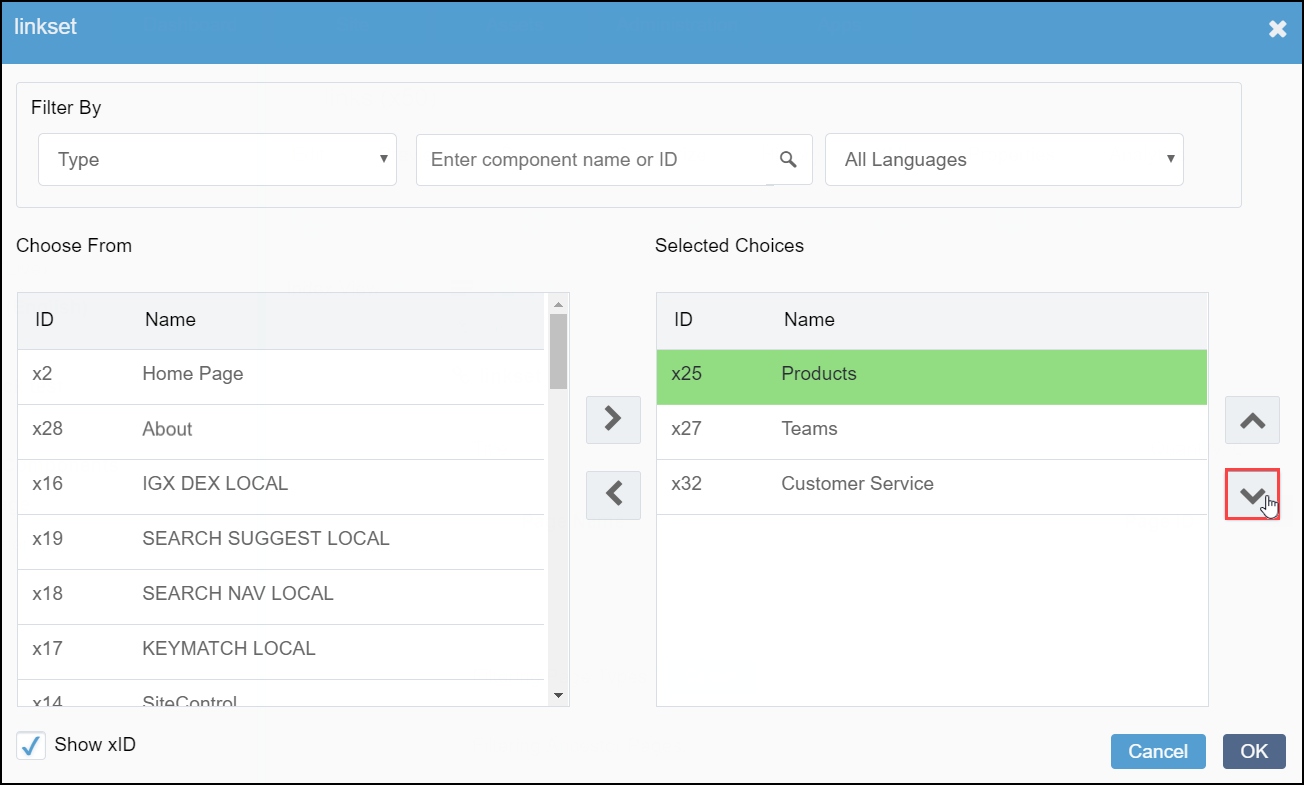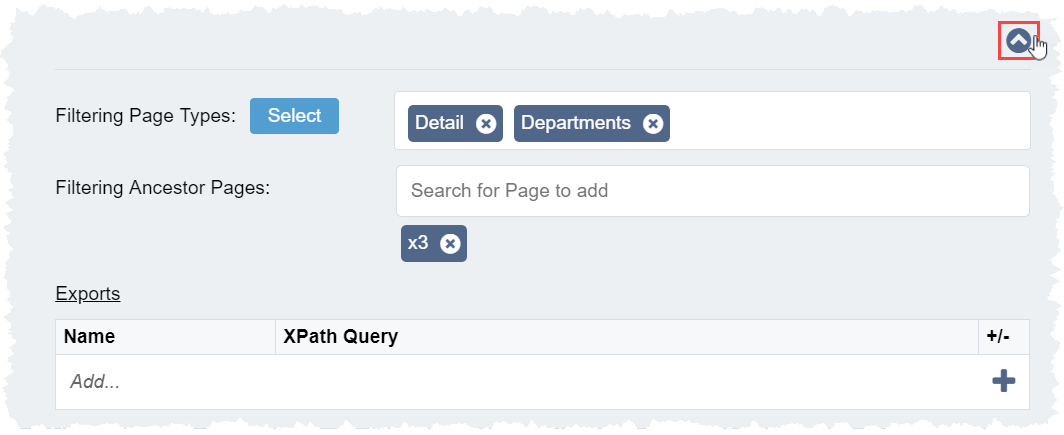LinkSet Elements
The LinkSet element provides the option to create a series of links to site items and arrange them in a reorderable list. Typically, the LinkSet element generates content for navigation and supports structured URLs. LinkSet content updates automatically when you check in linked pages or components, so your navigations always stay up to date.
For example, a single news story abstract may display in several places throughout the site, even though the news story only exists in one place. Contact information for an office may display on multiple pages but only exist in a single component.
If the LinkSet element is collapsed, you can edit two pieces of content:
- Title: The title of the list.
- LinkSet List: The set of links to be included.
Expanded properties for the LinkSet include:
- Filtering Page Types: Filters pages or components of a specified type (schema).
- Filtering Ancestor Pages: Filters pages or components under a specified parent.
- Exports: Includes standard local exports on the linking page or component.