Managing Workflow with Workflow Reports
On the workflow reports manager, administrators can view all pages contained in a workflow and perform actions on multiple pages, advancing them or removing them from workflow. Admins can also export an Excel spreadsheet this workflow information.
To access workflow reports, navigate to Administration > Workflows and click Reports.
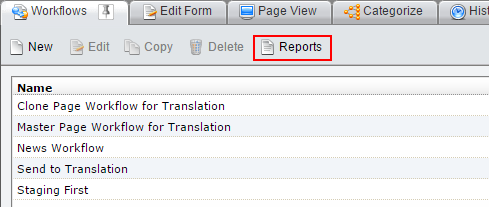
The manager displays a tabular view of all pages contain in all workflows. Clicking a column header alphabetizes its data, and selecting a workflow from the Select drop-down menu restricts the displays to only information about the selected workflow.
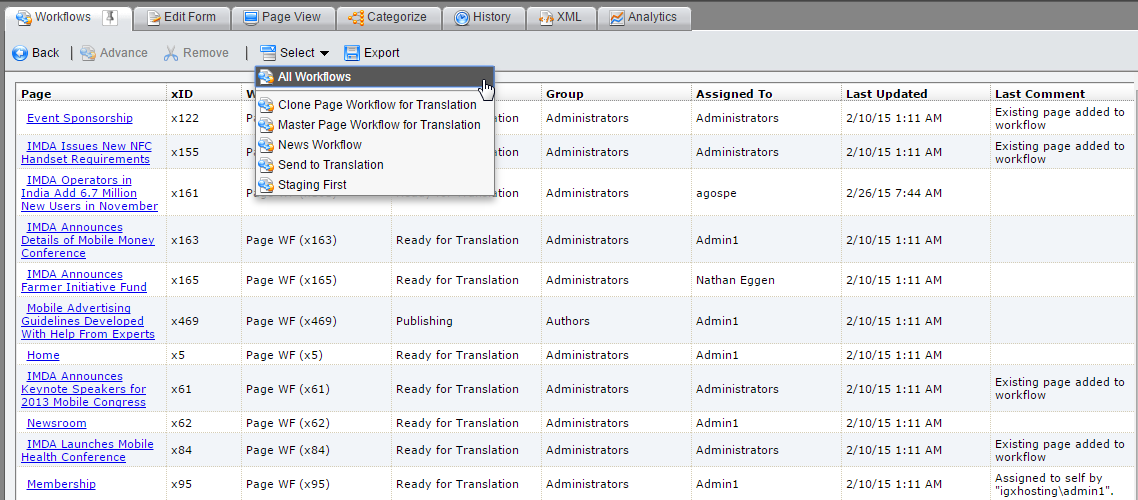
Selecting a page opens it in the site tree and pins the Workflows tab. When a page is selected, it can be advanced in workflow by clicking Advance on the toolbar and following the normal steps for advancing a page in workflow. A page can also be removed by workflow by clicking Remove on the toolbar and clicking OK in the resulting dialog.
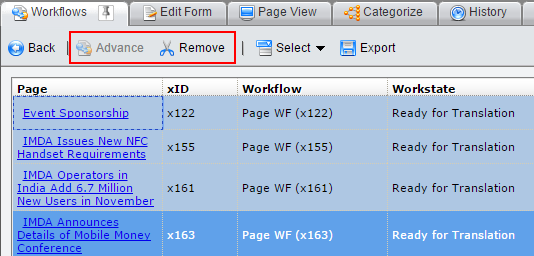
To export an Excel spreadsheet of workflow data, click Export. Your browser downloads the file.
