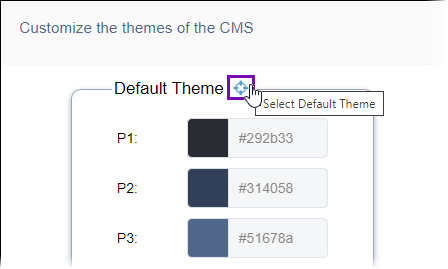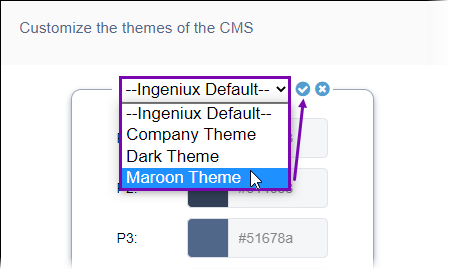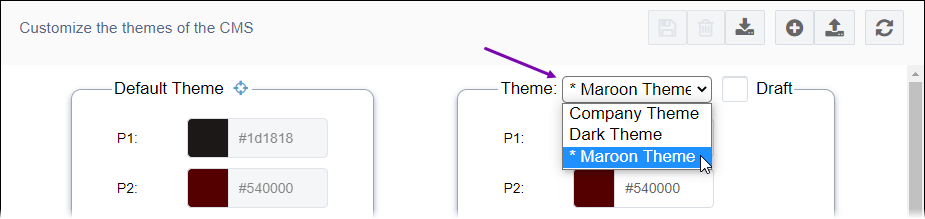Setting Default Color Theme
Prerequisites:
- CMS 10.6 must be installed by a systems administrator. See CMS Statistics to check the site version.
- The color theme that will be set as the default must not be in Draft mode.
In Ingeniux 10.6, administrators can use the Ingeniux CMS default colors as the user
interface color theme or set a default theme of their own. The color theme displays as the
interface default for all users. Keep in mind that if administrators change the default color
theme while a user's CMS Theme is set to – Default --, then the
UI updates to display the new color changes upon the user refreshing their CMS.
Note
Aside from the default theme, administrators can provide other CMS interface
color themes for users to choose from. Individual users can change their UI color theme by
accessing their profile settings. If administrators delete a color theme and the user currently has that
color theme selected in their profile settings, then the system automatically changes the
user's CMS Theme selection to the default theme.
See the Default Theme directly in the Themes interface to view the colors set for the default.
To set a default color theme for all users: