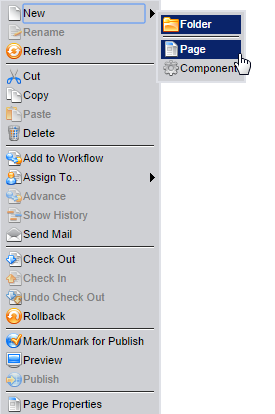Creating a New Page
The Dashboard displays page creation wizards in the New menu under the label "Wizards for creating new content." These wizards, which are based on page creation rules, provide users with a simple way to create new pages.
To Create a New Page (from the Dashboard):
- Click Dashboard on the toolbar.
- You'll see a list of wizards (also know as Page Creation Rules) listed alphabetically. Click one. A text field appears for entering the name of the new page.
- Enter the name of the new page.
- Click the page icon. Pressing Enter also creates the page.
The new page appears in the site tree and its elements appear in the Edit Form, where you can add page content. If you have sufficient permissions, the page can be dragged to a new location in the Site Tree. Alternatively, you can create a page directly in the Site Tree.
To Create a New Page (from the site tree):
- Right-click a node in the Site Tree under which you want the new page to be created
- From the context menu, select New > Page.
- Enter a name for the page and select a page type.
- Click Create.