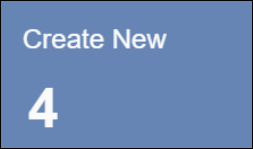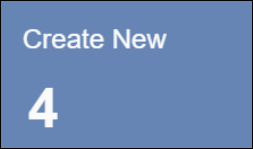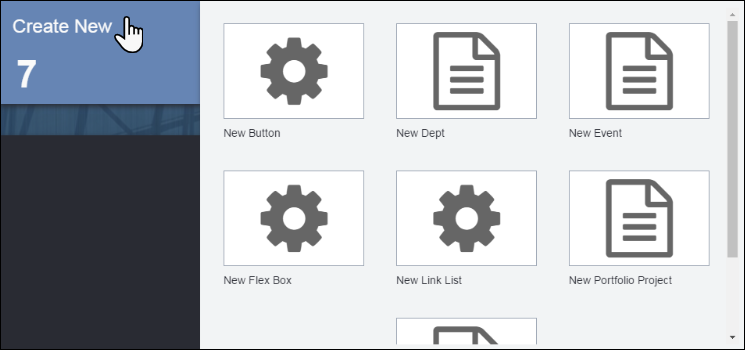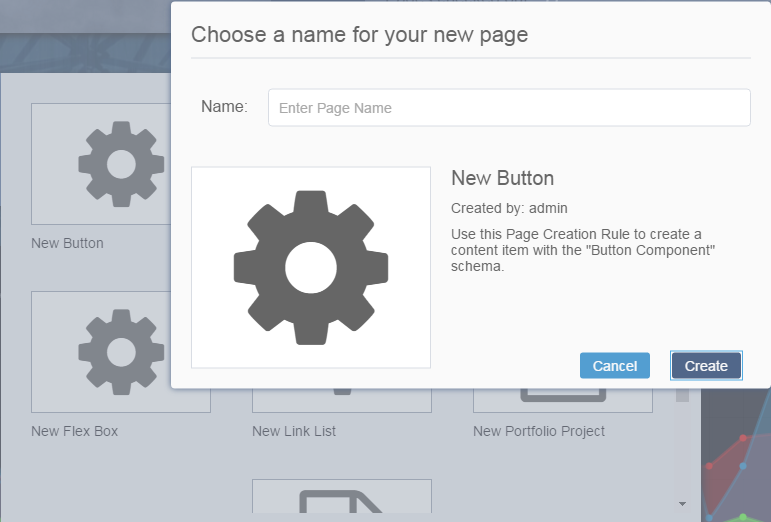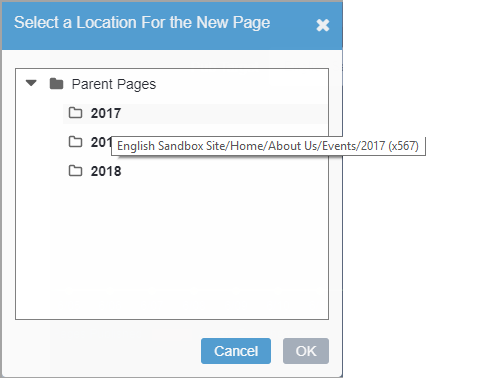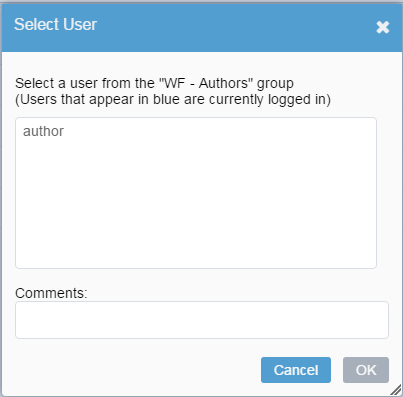Create New provides contributors with quick access to pre-configured Page Creation Rules
(PCRs). These PCRs help contributors create content items for a given schema.
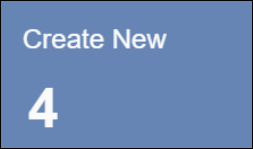
To create a content item with Create New:
- Click the blue Create New. A slide-out menu displays.
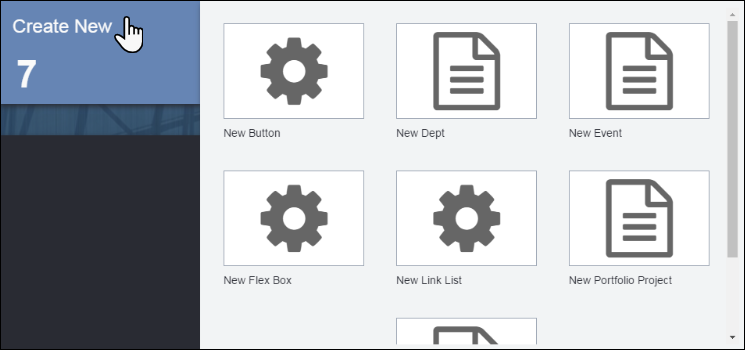
- Choose one of the PCRs provided. The Choose a name for your new
page dialog displays.
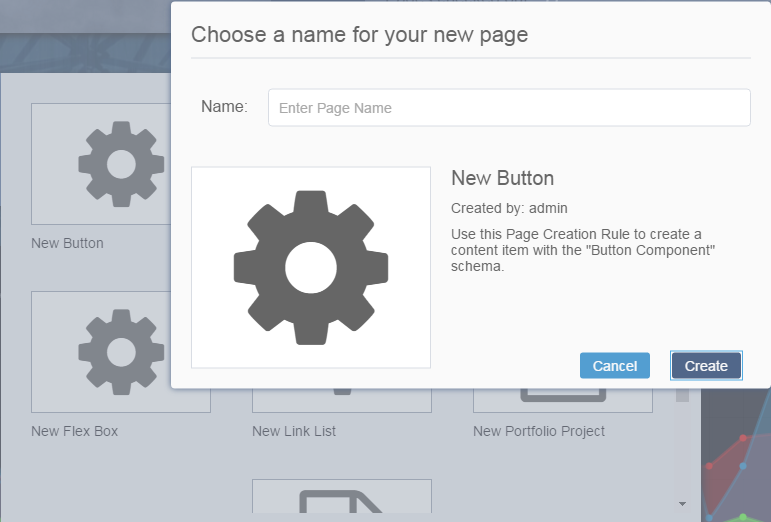
- Provide a page name in the Name field. Click
Create.
- If there is more than one location in which the item can be created, the
Select a Location For the New Page dialog displays. Choose
the location from the list.
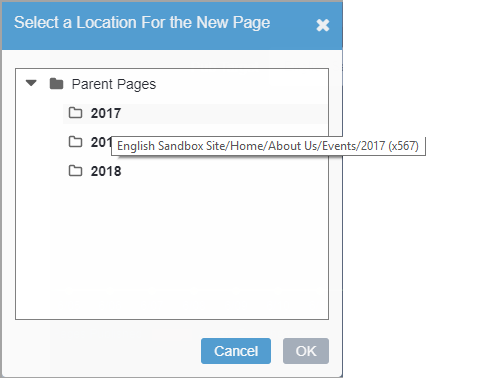
Version Notes: 10.3+
As of Ingeniux CMS
10.3, hovering over each parent page node in the Select a Location For
the New Page dialog displays its full path.
- Click OK. The Select User dialog
displays.
Note
If the PCR does not have a workflow applied, then this dialog does
not display.
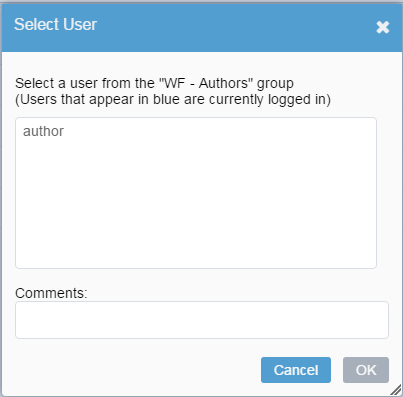
- Choose a user from the list of workflow groups and add a comment.
- Click OK.