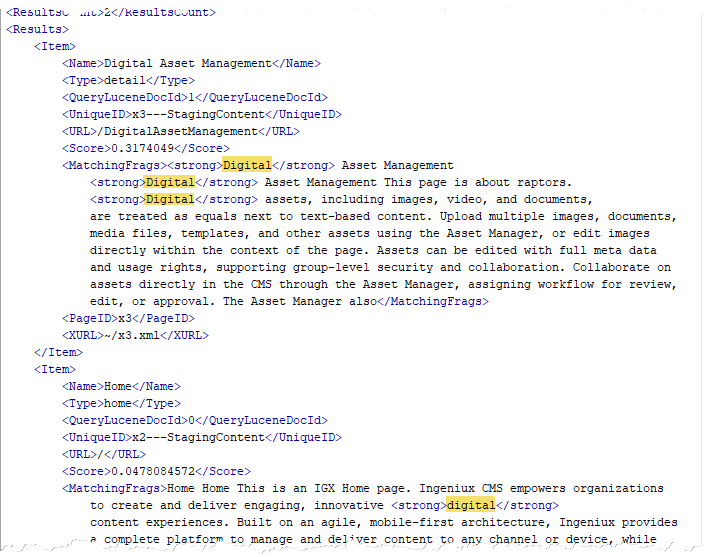DEX Test Procedure
Ensure DEX search works properly by testing your DEX search configurations.
To test your DEX search configuration:
- Seed page content with search terms that you will use when you run a test
search, or just search for an existing words or phrases that are present across
several pages.
In this demo, the word digital is the searched term. NoteStop words are those that are excluded from searches to help index pages faster. The following list contains Lucene stop words: a, an, and, are, as, at, be, but, by, for, if, in, into, is, it, no, not, of, on, or, such, that, the, their, then, there, these, they, this, to, was, will, with. - Simulate the GET method from a search form by appending your query to the end
of the address to the Ingeniux DEX search component on the DSS.
- Open a new web browser tab.
- In the browser, enter the address to the Ingeniux DEX search component
on the DSS, including a search term.
URL sample: http://website.com/dss/x4.xml?terms=digital In the sample URL:
- x4 is the identifier for the Ingeniux DEX search component.
- terms is the default parameter name set in the Ingeniux DEX search component.
- digital is the search term value.
NoteYou can conduct test search queries before your ASP.NET views are in place. For a more complete search rendition, you would need to apply an ASP.NET search view to the page that includes the Ingeniux DEX search component. Similarly, without views in place, results return as raw XML. - Review the returned XML to verify that the expected results are present.