Downloading Assets
Users can download individual or multiple asset items from the Assets area.
To download a single asset or multiple assets:
- Navigate to Assets > Assets Tree.
- Choose one of the following steps:
- Download the asset via the asset Overview tab.
- Navigate to and click the asset in the Assets Tree. The asset Overview tab displays in the main view.
- Click Download in the
Properties area of the
Overview tab. The asset downloads to your local
system.
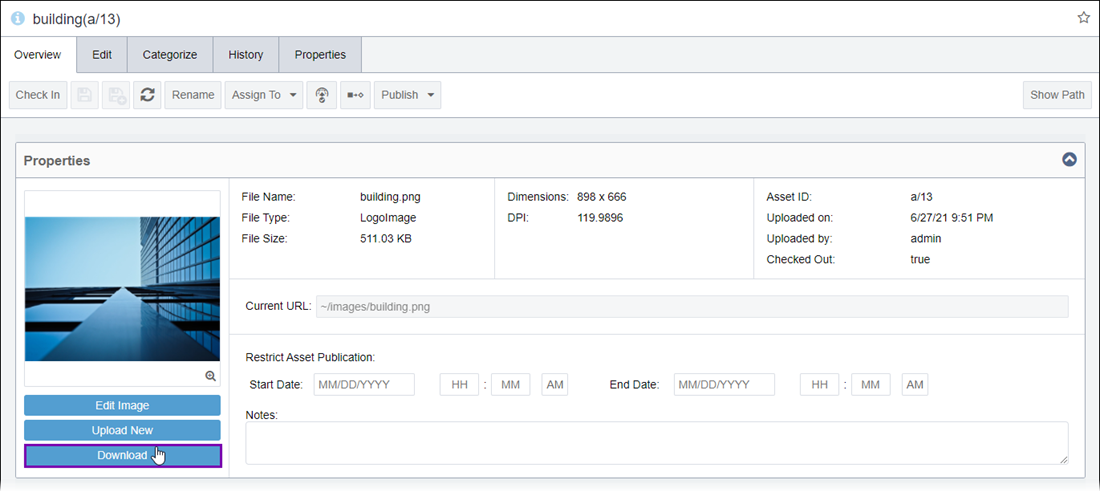
- Download the asset via the Assets Tree.
- Navigate to the appropriate asset in the Assets Tree.
- Right-click the asset, and click Download in the
context menu. The asset downloads to your local system.
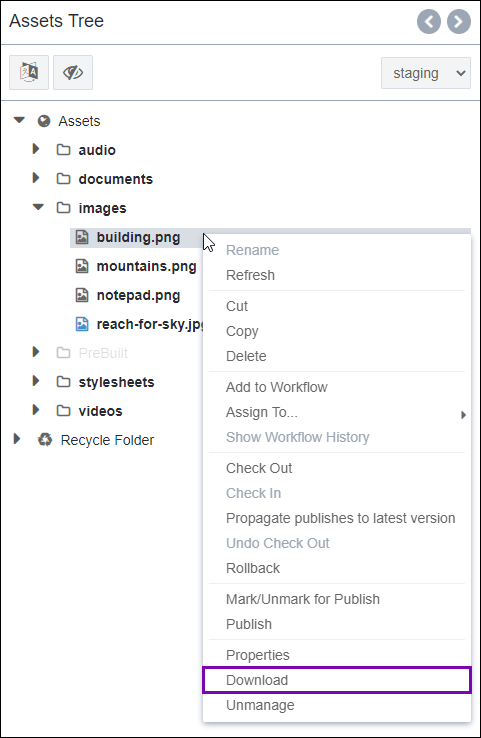
- Download the asset folder and its children via the Assets
Tree.
- Navigate to the appropriate folder in the Assets Tree.
- Right-click the folder, and click Download in
the context menu. The folder and children download via zip file to
your local system.
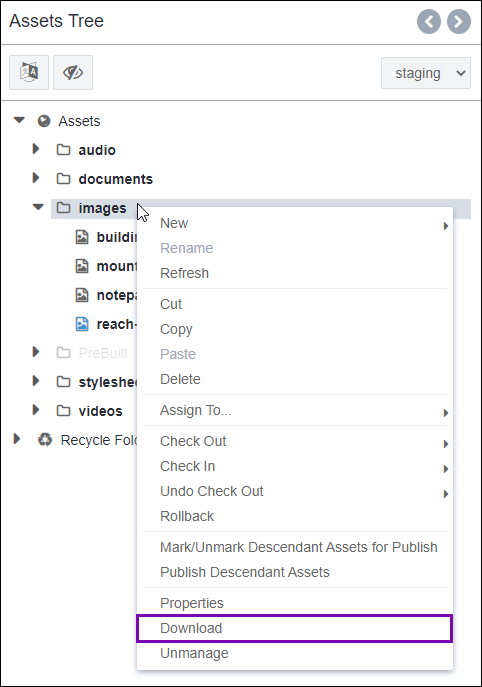
- Version Notes: CMS 10.5Download the asset(s) via the Assets toolbar.
- Navigate to and click the folder that contains the asset in the Assets Tree. The folder displays in the main view.
- Click the appropriate asset in the main view, and click the
Download button in the toolbar. The asset
downloads to your local system.TipUse CTRL + Click to select multiple assets within the folder. If you select multiple assets, the assets download to your local system via zip file.
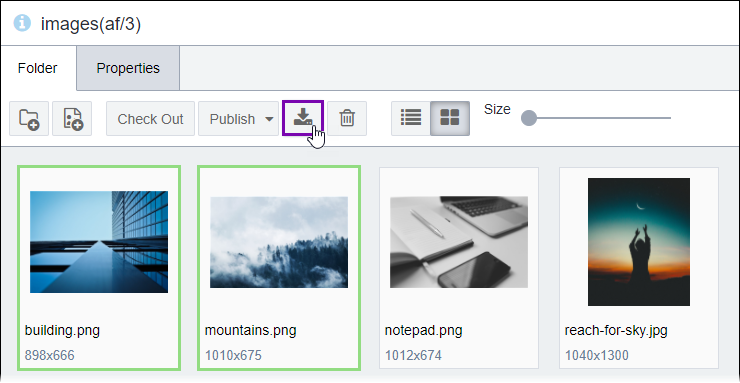
- Download the asset via the asset Overview tab.
