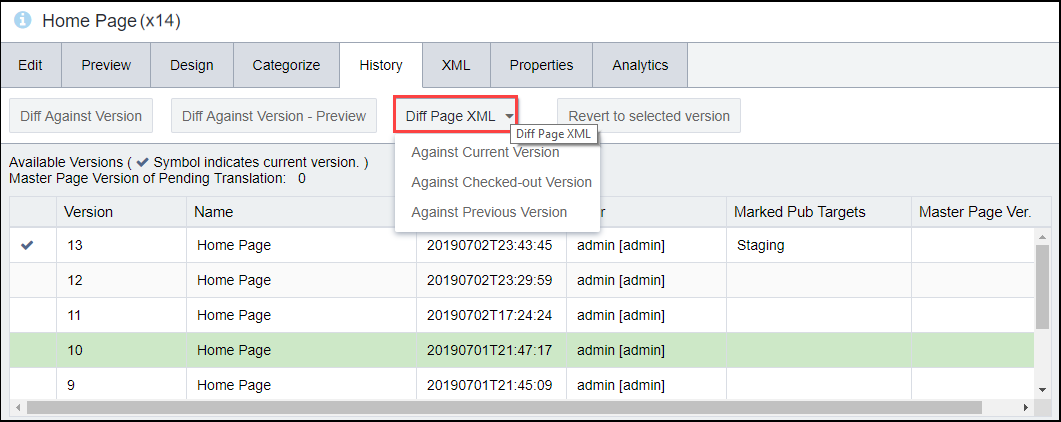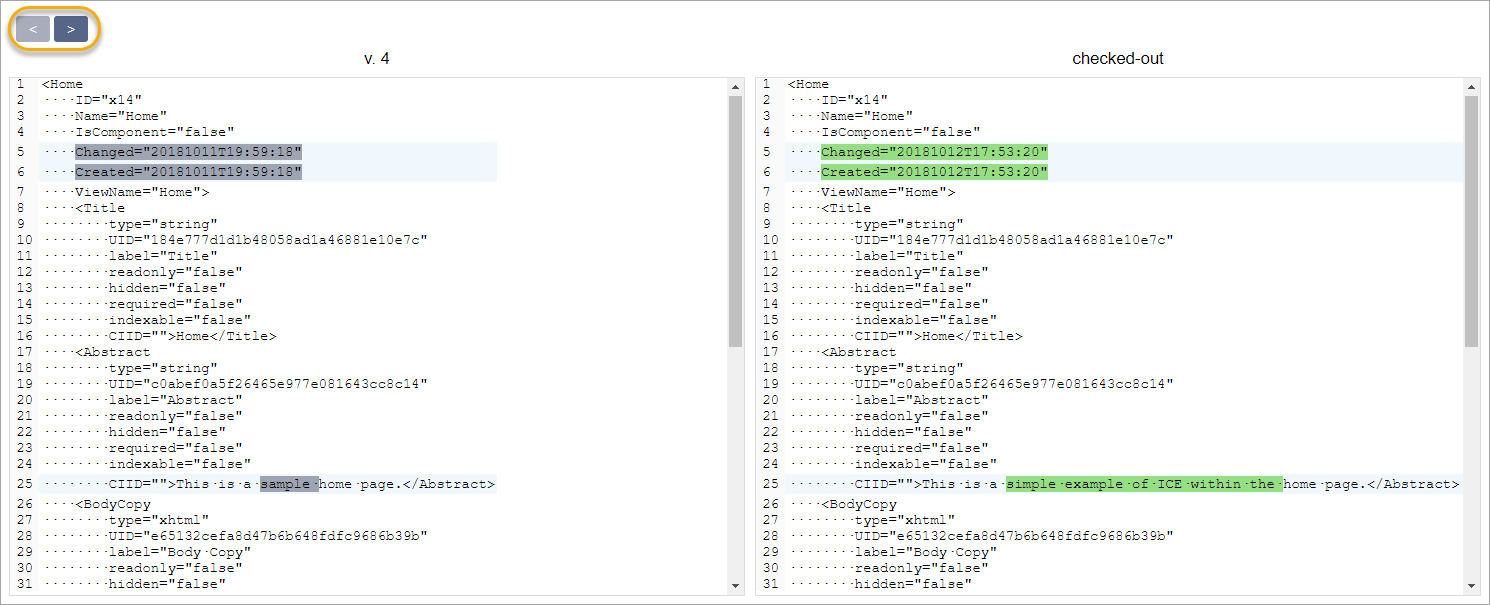Comparing Page XML
As of Ingeniux CMS 10.1, the Diff Page XML button on the History tab allows you to compare version metadata as well as content within the XML tags. This feature may be particularly useful to CMS developers and administrators.
Note
The corresponding button on an Asset's History
tab compares version content rather than XML.
To compare the XML of page versions: