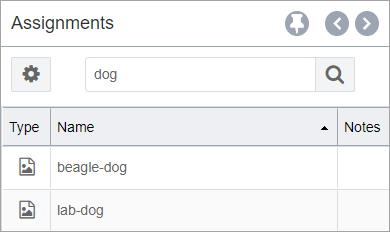Assignments
In prior versions, Assignments was accessed via an accordion pane. In Ingeniux CMS 10.x, access Assignments in the Utility Bar or the Dashboard.
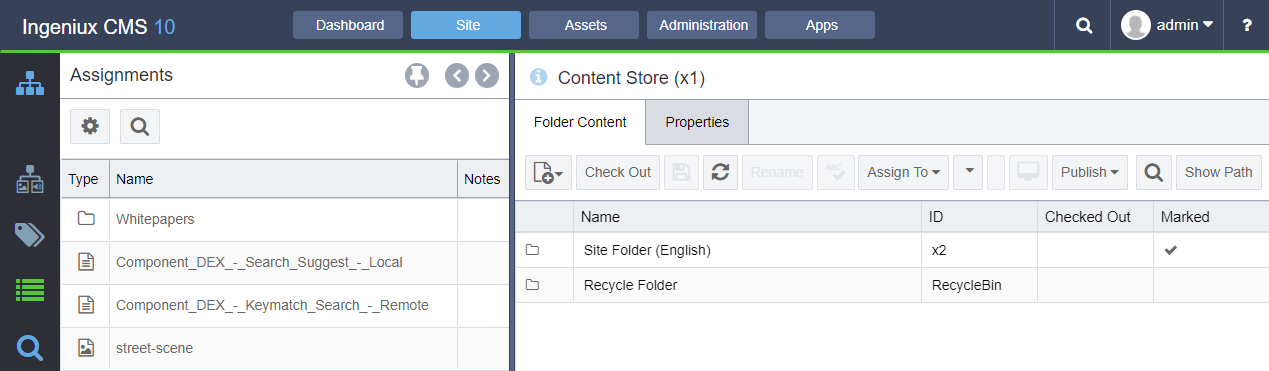
Use the Expand arrow to view the full Assignments table. Table columns include:
- Type: The item's schema icon.
- Name (sortable): The item's name.
- ID:The item's ID.
- Schema Name (sortable): The name of the item's associated schema.
- Language (sortable): The language associated with the item.
- Date Modified (sortable): The date the item was last saved.
- Notes: Comments saved during the item's last advance in workflow.
If the Assignments view isn't expanded, click the note icon to
display the comments.
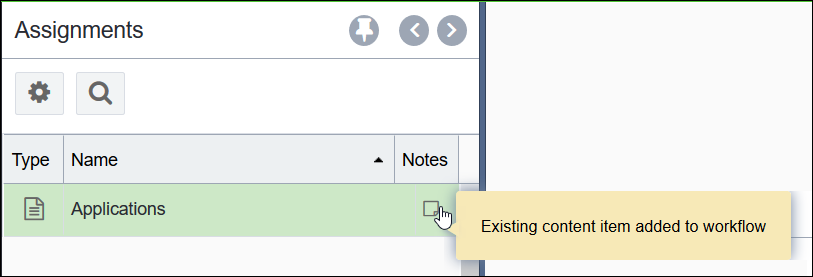
To open an assigned item:
- Double-click any item to open it in the main pane.
Filters
New filters and searching options have been added to help you find what you're looking for more quickly.
You can click the gear button or expand the Navigation pane with the icon arrows to set filters. The gear icon opens the Set Filters dialog, in which you can set assignment filters. If you expand Assignments in the Navigation pane instead of clicking the gear button, the pane displays the same filter fields.
The Show field filters assignments by users and groups. User Assignments are items directly assigned to you, Group Assignments are items assigned to groups you belong to, and All Assignments are assigned to both users (you) and groups.
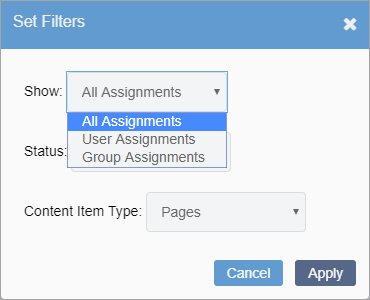
The Status filter limits the list to only items that are checked out and ready to work on, items that are checked in, or both (All).
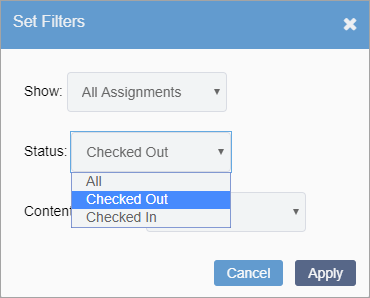
The Content Item Type field filters assignments by pages, assets, or both.
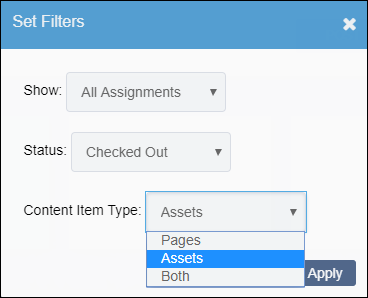
To set Assignments filters:
- Select desired filter options for the Show, Status, and Content Type fields.
- Click Apply to apply your desired filters to the list. The Navigation pane reloads the list with the filters applied.
Search
An Assignments specific search has been added to help you find what you are looking for. This search looks through the names of the pages and components that you have assigned and provides matches for you. Searching is full-text, so you can enter any part of the name.