Automated Tasks Module (ATM)
The Automated Tasks Module provides a framework and programming interface for performing custom tasks against one or more design-time sites at a scheduled time. This module leverages the Ingeniux Web API.
Ingeniux CMS Application Modules provide advanced website features and functionality. Refine the custom implementation of each module to meet individual business and strategic needs.
Ingeniux developer utilities provide additional content management functionality. Depending on implementation, a utility either extends the Ingeniux CMS client functionality or provides a stand-alone interface.
You will need to download the Automated Tasks Engine from the Ingeniux Support site and install it as a Windows service. Once installed, the Automated Tasks Engine resides in separate location from the Ingeniux CMS application. The engine can load, manage, and execute a list of custom tasks, each task in its own thread.
As a member of the Extensions Development Solution, the Automated Task Standard Operations project contains a sample controller for an automated task script that performs basic operations like emptying the recycle bin and publishing pages. This Visual Studio project is both a sample that can be customized and an actual deployment option. (It is fine for developers to customize this project and the controller because the site upgrader does not overwrite project files during an upgrade.) Each task executes at a configured time and the results are written to a central logging file.
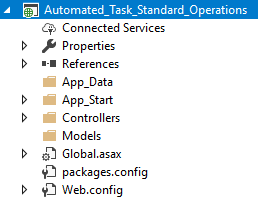
Except for the Ingeniux CMS references, all references in the project are NuGet packages. The package definitions are in place, but to save space, actual packages are not included in the installer. Before building the project the first time, restoring these packages is recommended. Unlike the development harness project, the CMS site instance uses this project's compiled output via an MEF-based late-binding system.
The following process details how to get a sample configuration for Automated Tasks up and running:
