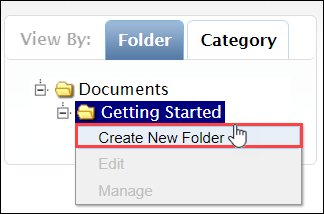Creating Folders
Prerequisites: Users require contributor+ permissions for the
module or module folder to complete this task.
Creating a Document Folder via the Documents table or tree.
Note
Users require site administrator permissions to manage fields or create
categories.
To create a folder:
Related Topics