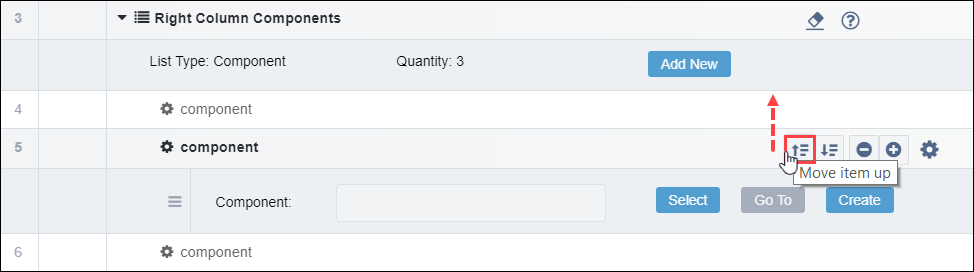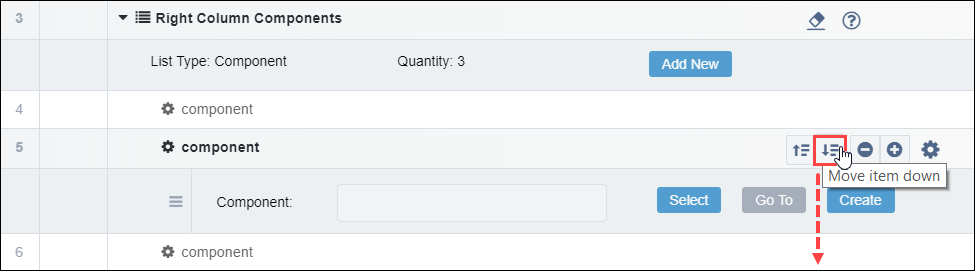Ingeniux CMS provides the option to move and reorder items in your list group.
To move an item in a list group:
- Navigate to .
- Click a page in the Site Tree that contains a list group element. Ensure the
Edit tab is selected and the Index
View is activated.
- Locate desired list item to move.
- Click the list item's gear icon.

- Choose one of the following steps:
- Click Move item up to move the list item up one item.
Note
If the list item is the first item, the
Move item
up option is unavailable.
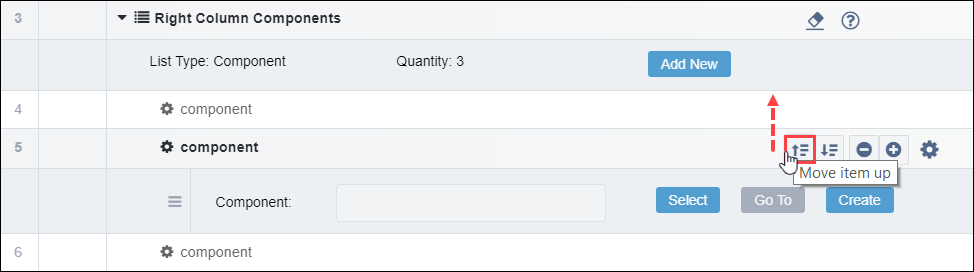
- Click Move item down to move the list item down one
item.
Note
If the list item is the last item, the
Move
item down option is unavailable.
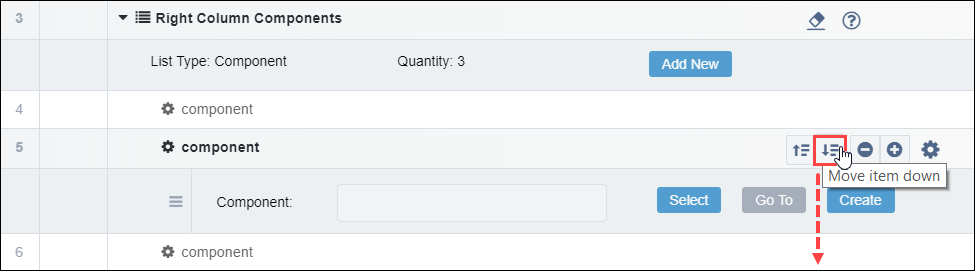
- Click Save.
![]()