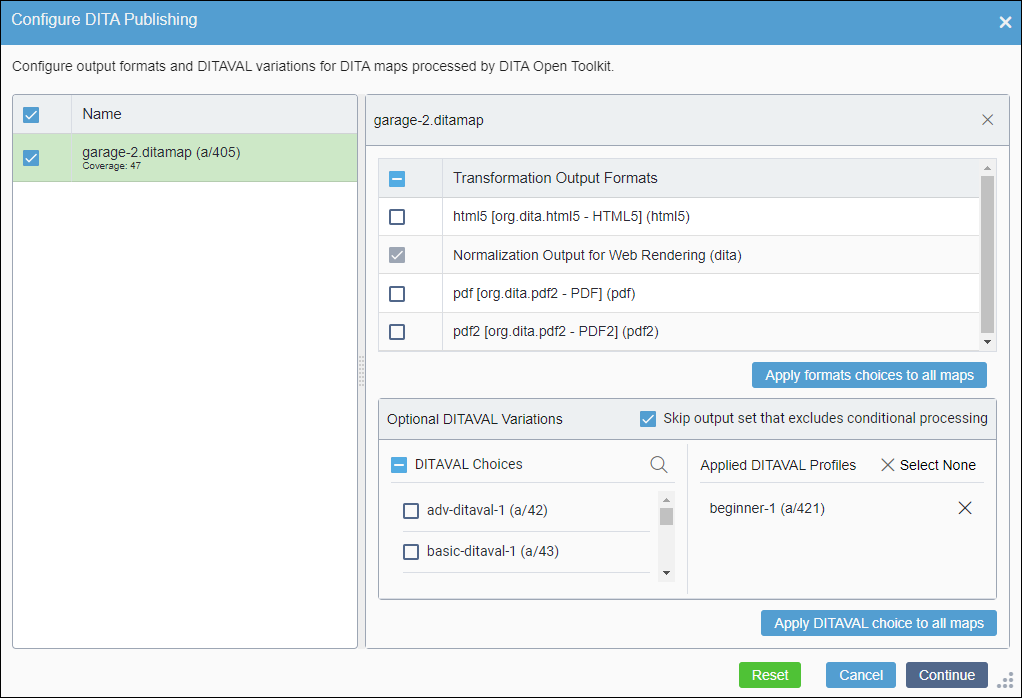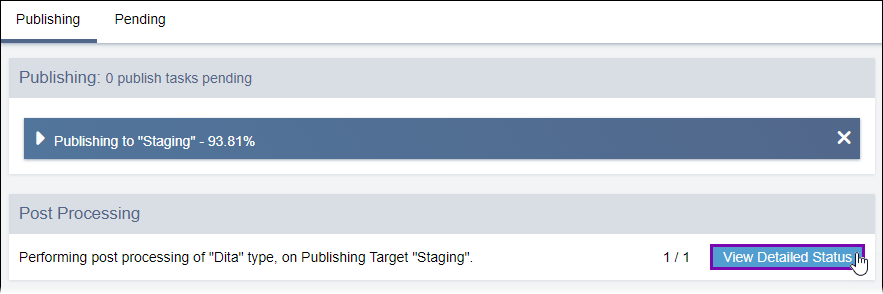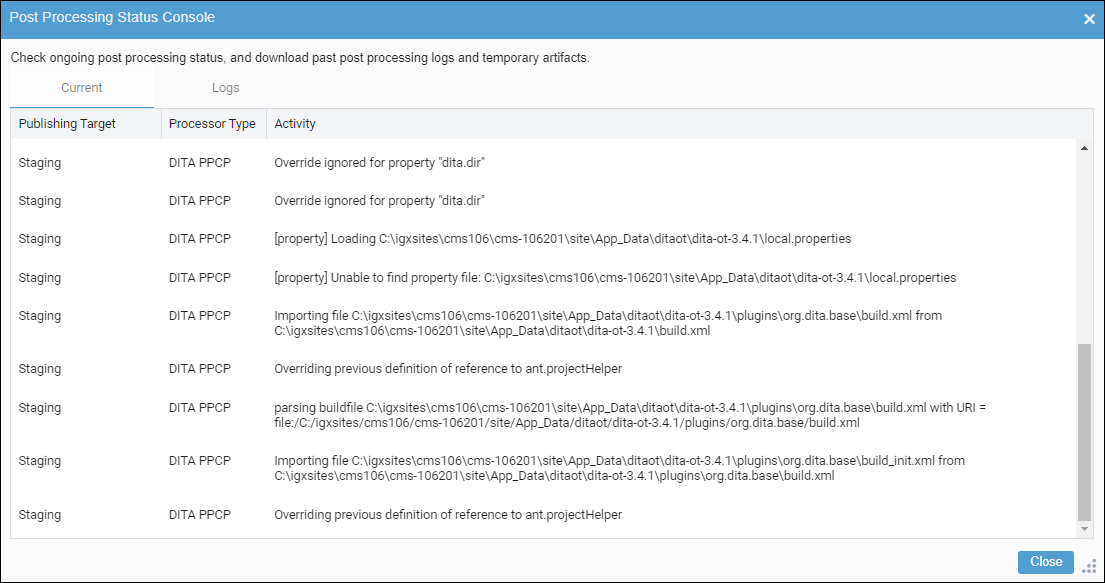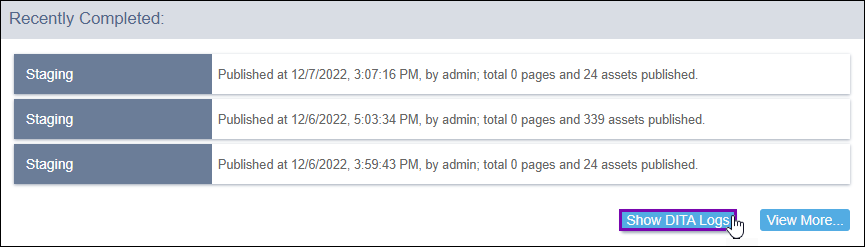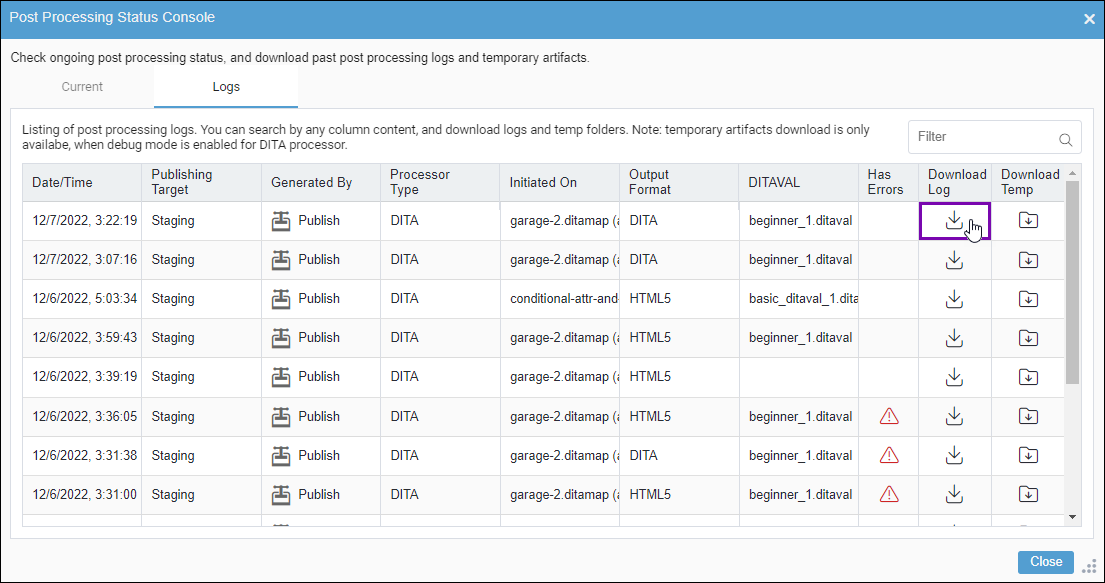Checking DITA Publish Logs for Errors
Prerequisites: System administrators must enable debug mode (args.debug) before users run the
DITA-OT publish. See Running DITA Debug Mode for details.
Note
The system provides
debugging details in the DITA log after the associated DITA-OT publish runs with debug mode
enabled.
Check the DITA log for errors. These errors may provide details about where the conflict resides and what the conflict entails.
To check a DITA log for errors:
Next Steps:
After noting DITA log errors and other discrepancies, return to the appropriate troubleshooting topic to continue diagnosing your issue.
- To continue diagnosing the cause of DITA publish log errors, return to DITA Publish Log Entries Flag Errors.
- To continue diagnosing unexpected DITA publish output results, return to Unexpected DITA Publishing Output Results.
- To continue diagnosing DITA publish output generation failures, return to No Output After DITA-OT Publish.