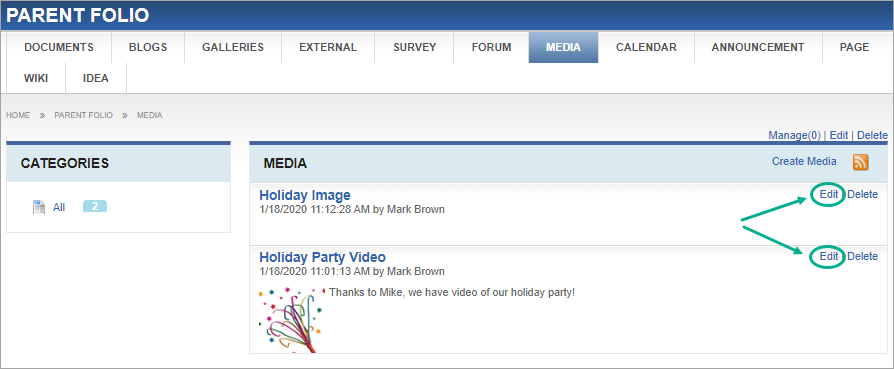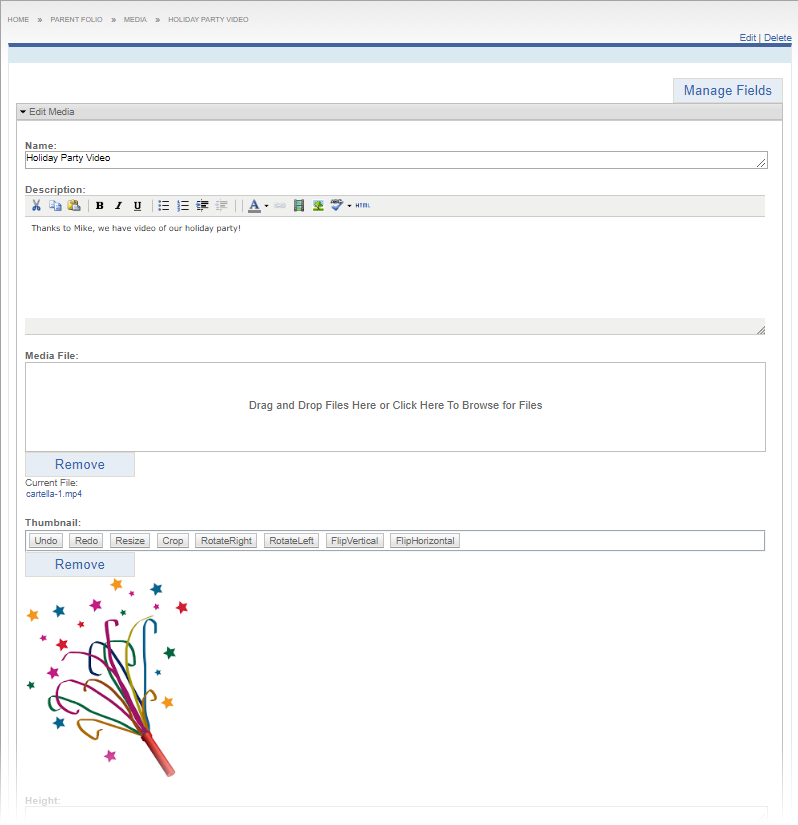Prerequisites: Users require at least one of the following:
- Users require moderator+ permissions for the module to complete this task.
- Users require contributor+ permissions for the module and must be the item creator to complete this task.
You can edit media entries or replace an existing media file.
To edit media within a Media module:
- Log in to Cartella.
- Navigate to the folio where you will edit media within its Media module.
- In the folio module navigation, click Media.
The
Media area opens.
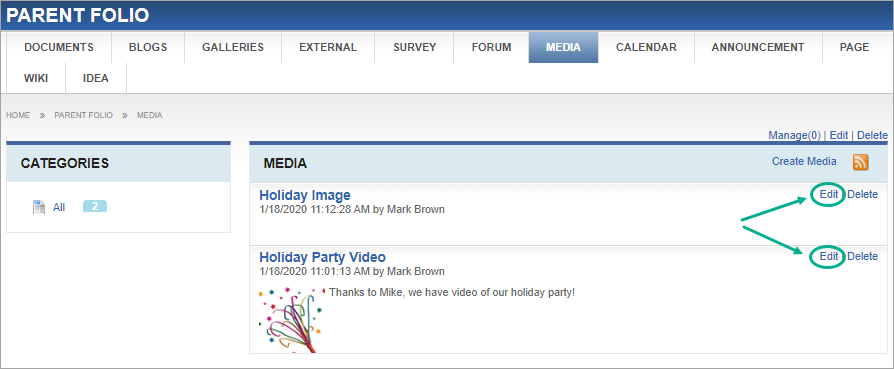
- In the Media area, click
Edit.
The
Edit Media view opens.
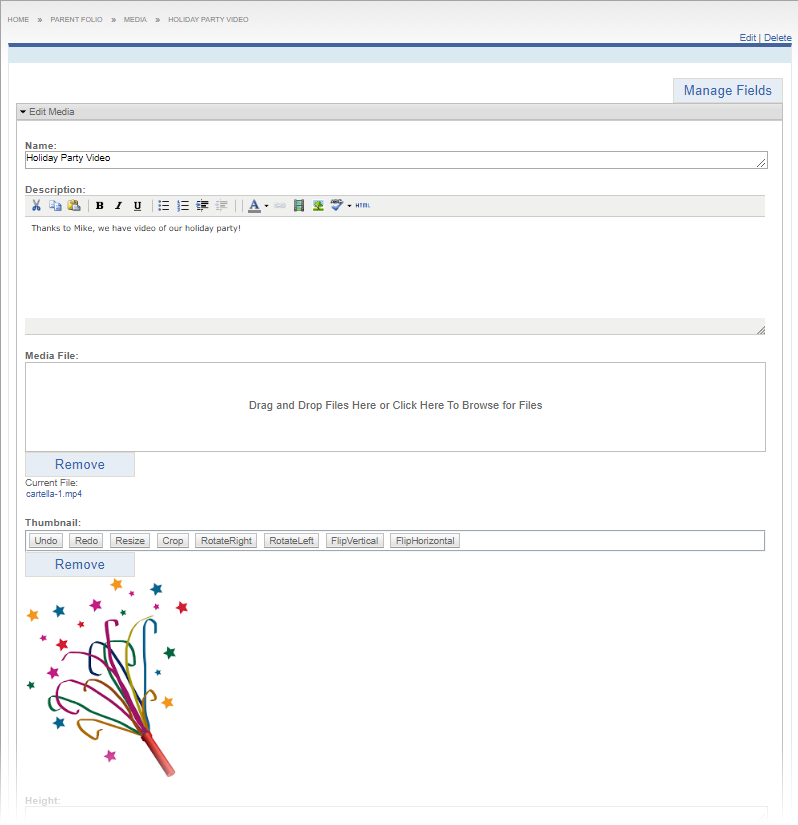
Note
Click
Manage Fields to
add, remove, or edit fields that display in this view. See
Field Management for
details.
- In the edit view, change the idea's name, description or options as
needed:
| Field | Description |
|---|
| Name | Display name. |
| Description | If your idea name needs more explanation, you can provide more
details with this rich text editor. |
| Media File | You can replace the current media file. Either drag in or browse for
in the field provided.Note the Media
File field only accepts a single media
file. |
| Thumbnail | You can add a thumbnail image that will display in the
Media area. Either drag in or browse for the
image file in the same way as you did for the media file. Alternately,
you can perform operations (e.g., resize, rotation, flip) on the
thumbnail image. See Editing Images
for details. |
| Height | You can provide the desired height (in pixels) of the media
file. |
| Width | You can provide the desired width (in pixels) of the media
file. |
| Categorize | You can assign taxonomy categories that groups other Cartella
objects with the same tag assignments. |
| Sharing | You can assign various sharing levels to your module items. See
Creating Folios for
option descriptions. |
| Email Notifications | You can select users and groups to receive email notifications by
enabling this option then by choosing the appropriate
recipients. Note The checkbox toggles back to cleared after
saving. |
| Restrictions | You can select the following restrictions for module content. See
Creating
Folios for option descriptions. |
- Click Submit.